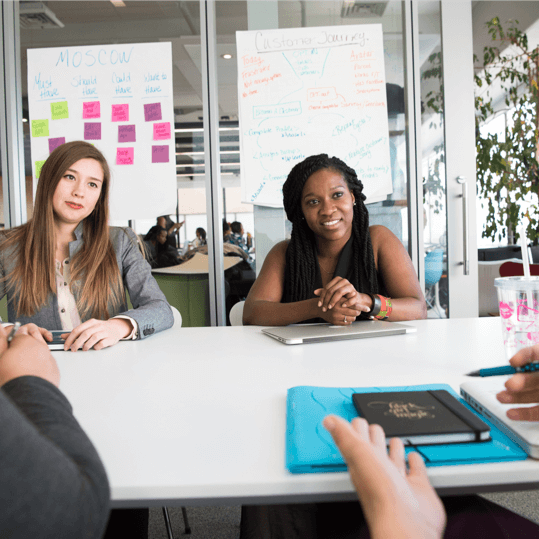It has been a productive month for GamePlan software development!
1. Creating links is now much easier
Now, when an item on the Whiteboard is selected, two small green arrows are shown. Hover over either arrow and it expands. Then simply click and drag the arrow until it snaps to the item you want to link to.
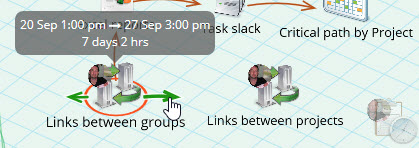
2. Links between Groups
You can now create links to and from groups!
When a group is selected, two link handles are shown beside the group name. The actions are the same as with tasks: click on a link handle, drag the arrow and snap it to the item that you want to link to. And now this can be another group!
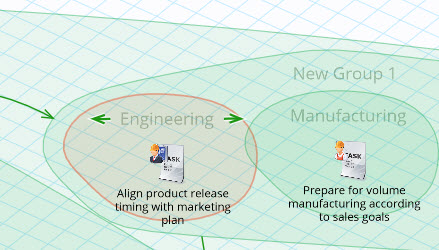
When you link two groups, you are specifying that all items in the first group must be complete before any item in the second group can start. You can also include a delay with the link.
So what about the Critical Path? Can this be displayed at the task level when links are defined at the group level? Fortunately the answer is yes. GamePlan displays the calculated critical path with faint red arrows so they are visible but clearly differentiated from arrows that you have created.
The following two plan setups give the same schedule. It is easier to create the second one because it requires only two links instead of six. And you can still see the critical path.
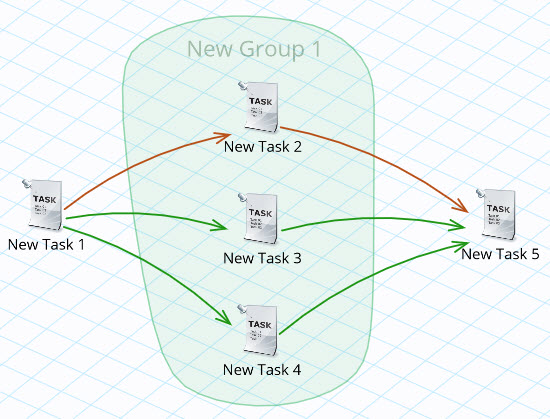
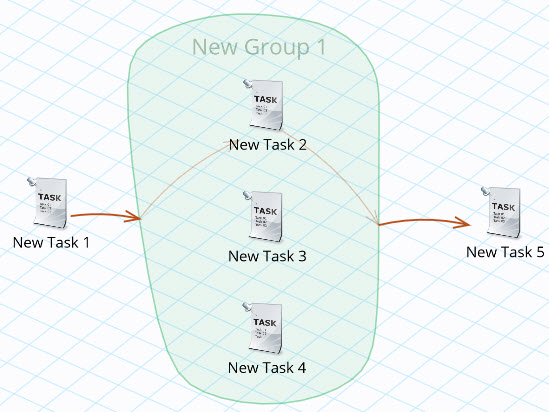
3. A due date field has been added to the Milestone creation dialog. If you enter a due date with a milestone, GamePlan tells you how early or late you are currently tracking to achieve the milestone by its due date. We encourage due dates on milestones, and this small enhancement makes due dates easier to add because you are prompted for the due date when creating the milestone. A due date is not mandatory, you can always just leave this field blank.
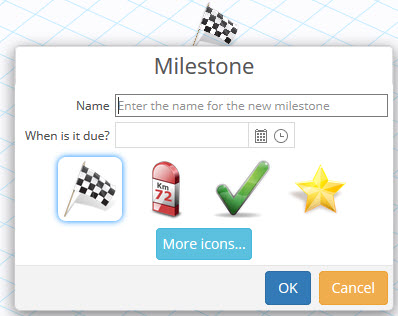
4. When creating a plan, you are no longer asked to choose a template when the only template in your template list is the Empty template.
5. Links can now be deleted with the Delete key. Simply select the link on the Whiteboard and press Delete. If you do this accidentally, just press the Undo button.
6. The new task dialog will no longer be cancelled if you click on the Whiteboard after entering any data into a field. It was too easy to do this accidentally.
7. The plan name is now printed on all pages of a multi-page Gantt chart PDF.
8. Hovering highlighting on the Whiteboard has been made more prominent.
9. Timesheet data for In Progress tasks are no longer included in Agenda report. This makes the Agenda report clearer for reporting next action items on the project.
Subscribe To Our Newsletter
Get updates and learn from the best
More To Explore
Revolutionizing Collaboration with Concurrent Editing in GamePlan
Exciting news! We’re thrilled to announce a game-changing update to your favourite project planning and scheduling tool — introducing concurrent editing in GamePlan! Say goodbye
Empowering Remote Work with Resource-Specific Timezones
We’re excited to announce a significant enhancement to your project planning and scheduling experience — introducing resource-specific timezone support! In our era of remote work,