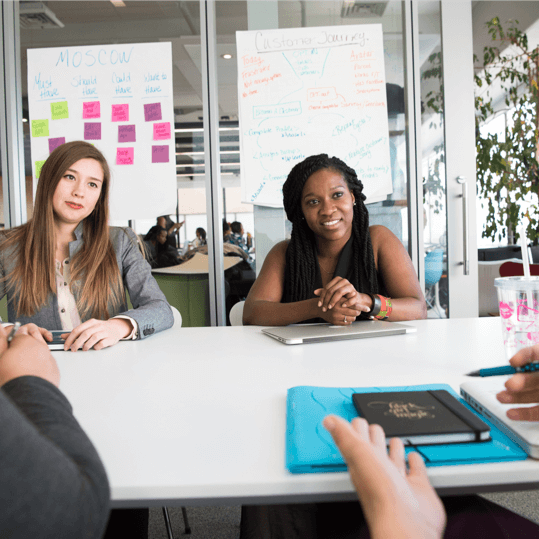We are excited to bring you subtasks in GamePlan! The benefits of subtasks in GamePlan include:
- improved efficiency
- greater flexibility
- better communication & collaboration
- accurate scheduling
- simplified tracking
- detailed reporting
Improved Efficiency
The improved efficiency of using subtasks can be shown with a software development example. An issue needs to be fixed. The activities that need to be done are:
- Development
- Testing
- Documentation
- Release
Without using subtasks, the set up looks like this, which is easy to understand and follow.
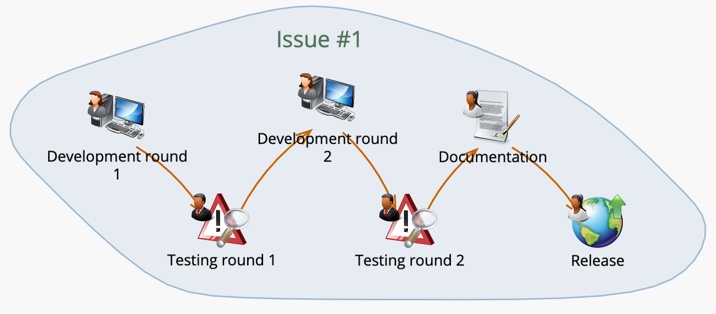
But scale this to 20 issues and the Whiteboard looks like this. With 100 issues, this method becomes impractical.
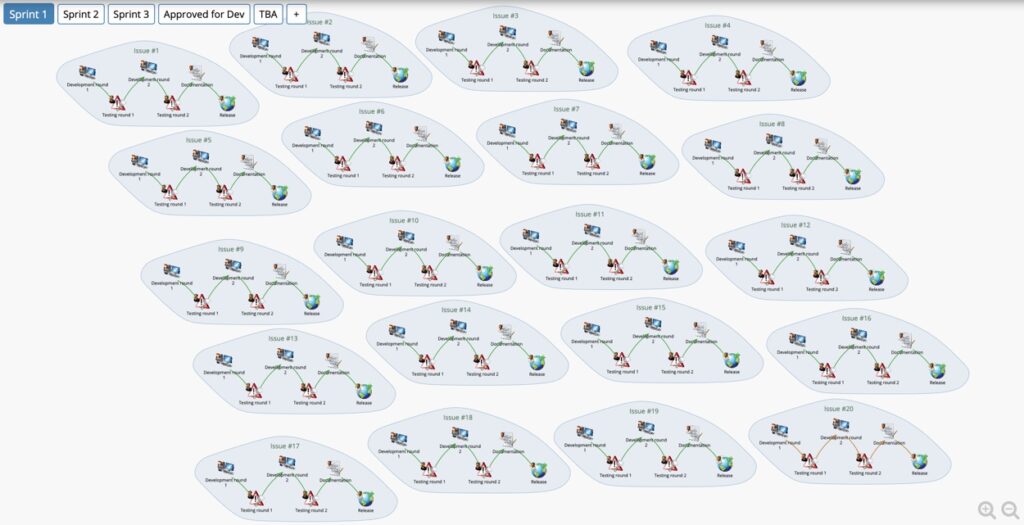
Subtasks allow the same activities to be planned with a single task on the Whiteboard.
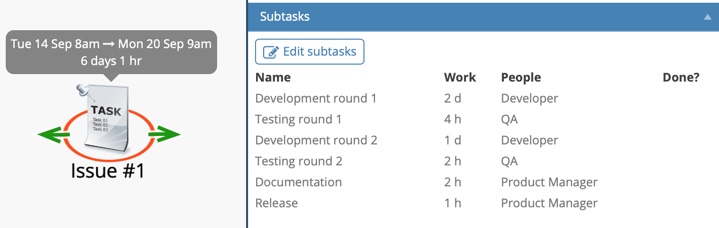
Each subtask has its own effort estimation and its own resource assignment.
Adding subtasks is a simple process. Name the subtask, estimate the work required to complete it, and choose the people who will work on the subtask.
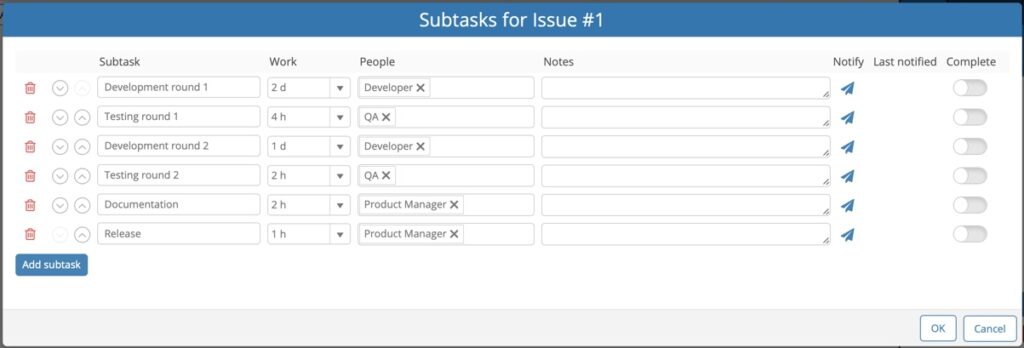
Copying tasks copies their subtasks, which makes scaling easy and efficient.
Greater flexibility
The challenge with planning any product development activities, like in the example above, is that the planner does not know at the outset how many rounds of development and testing will be required. The number of rounds of dev/testing will depend on the results of the testing.
When not using subtasks, adding more rounds of dev/testing requires inserting new tasks into the sequence of activities.
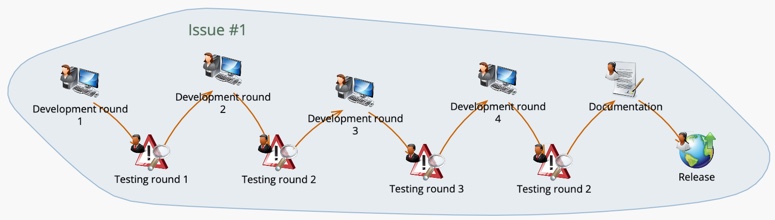
When using subtasks, adding rounds of dev/testing is done simply by clicking Add subtask. Adding, removing and reordering subtasks is a quick and easy process.
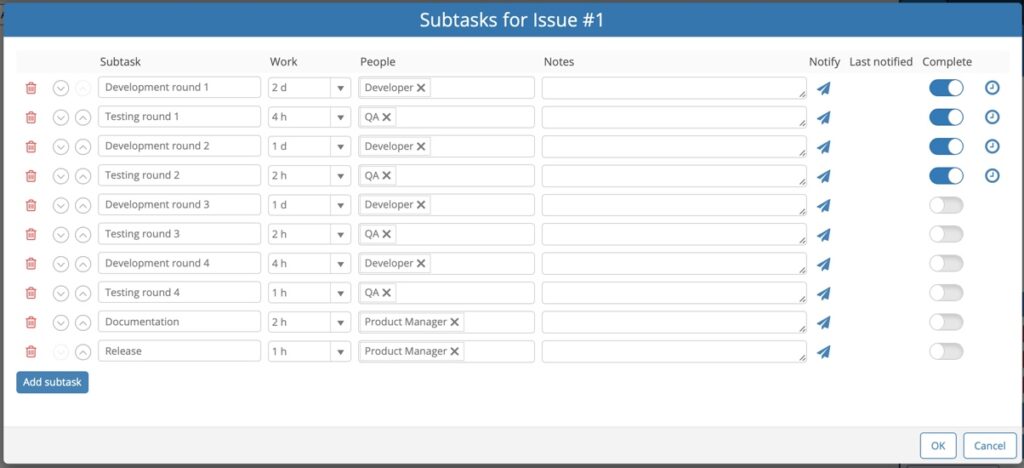
Better Communication & Collaboration
In the example above, when the developer completes development, the developer needs to let QA know that development is complete and the issue is ready for testing. This is now easy to do from within GamePlan.
Clicking the Notify icon brings up the New Message dialog shown below. The To email address and the Subject are already populated.
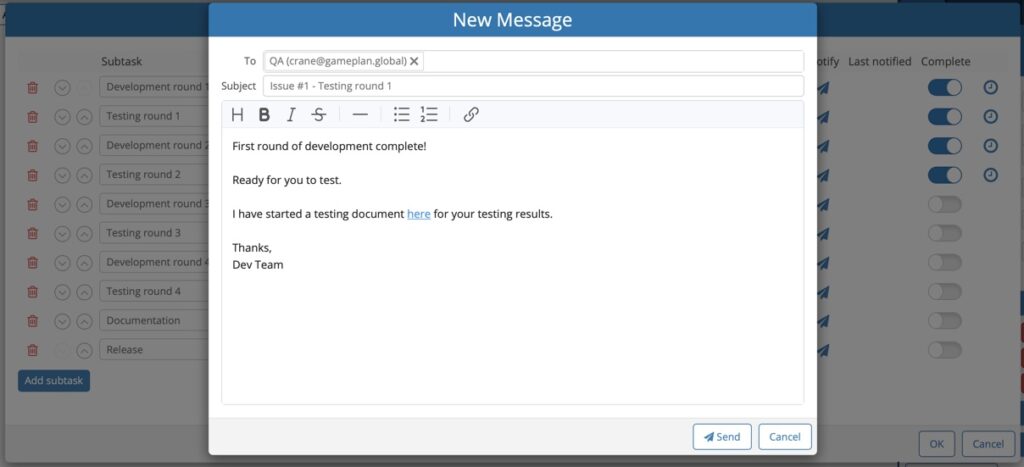
GamePlan immediately sends the email and includes a link to allow the recipient to open the plan directly from the email.
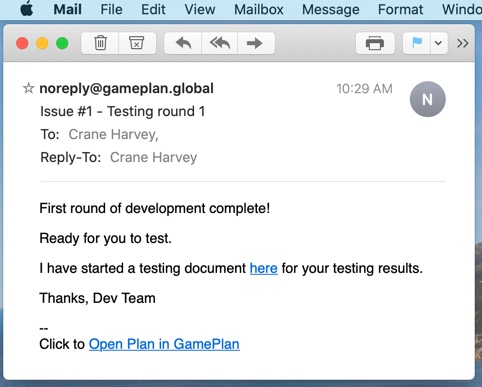
In GamePlan, the Last notified column confirms when the most recent email was sent for each subtask and allows all sent emails to be viewed.
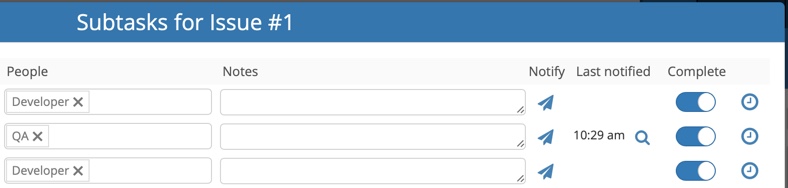
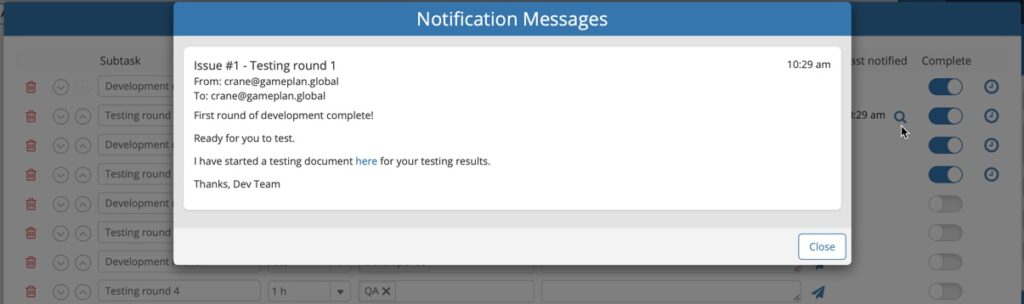
These new notification features make communication and collaboration between team members efficient and effective.
Accurate Scheduling
Scheduling is where GamePlan differs from all other workflow management tools. GamePlan is the only workflow management tool that automatically updates the entire resource-levelled project schedule as subtasks are added or removed from tasks. Using our example, GamePlan’s scheduling algorithms show you how adding another round of development and testing impacts your release date (or whether or not the issue will be ready in time for a fixed release date). This is critical information for accurately predicting release dates or for accurately predicting which features will make it into an upcoming release on a fixed date.
The Gantt chart below shows the two different setups (the one with tasks and the one with subtasks) and how they produce the exact same project schedule.
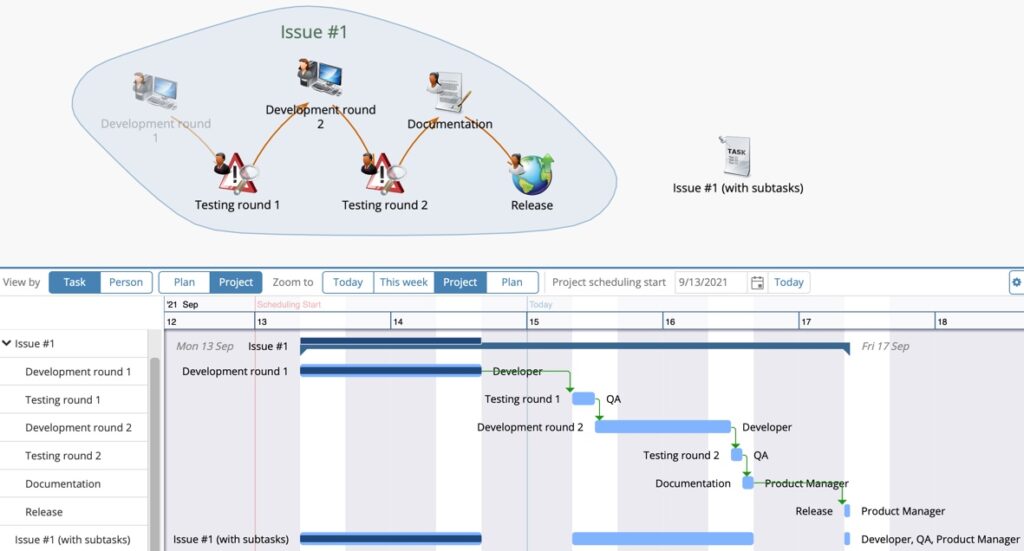
Simplified Tracking
Once a subtask is finished, it should be marked as complete. This is done with a click or touch of the Complete toggle.
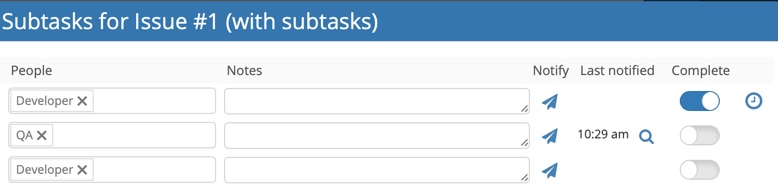
Once a subtask is marked complete, you can optionally edit the Timesheet to enter the exact hours that the subtask was worked on. The Timesheet is automatically populated with the scheduled work, so if the subtask was completed on schedule, there is nothing to change. If the subtask was not completed on schedule, changing the dates and times in the Timesheet to reflect when the subtask was worked on will keep the downstream project schedule valid and up-to-date.
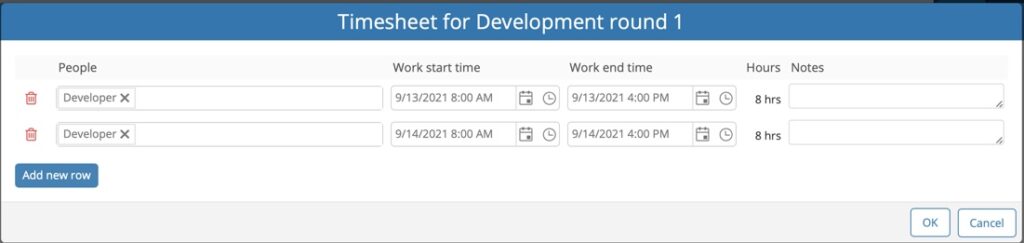
Detailed Reporting
The Timesheet and Agenda reports now show subtasks. The Timesheet report shows the details of all work completed, and the Agenda report shows all planned work that has not been completed.
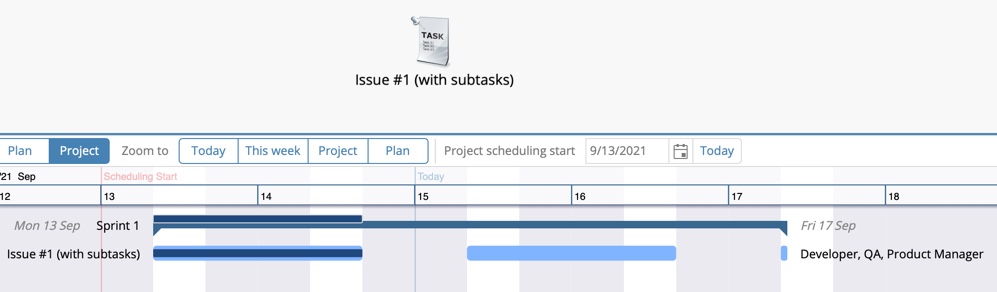
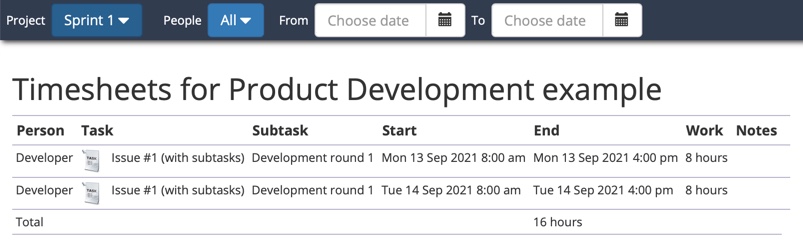
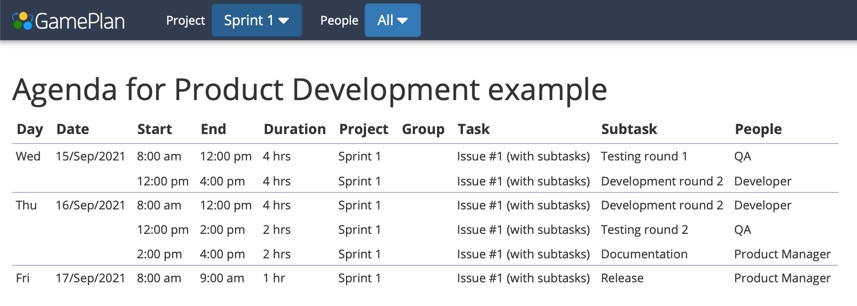
Subtasks have made the GamePlan team much more efficient in the way we work internally. We encourage you to use subtasks in GamePlan and we look forward to your feedback.
Subscribe To Our Newsletter
Get updates and learn from the best
More To Explore
Revolutionizing Collaboration with Concurrent Editing in GamePlan
Exciting news! We’re thrilled to announce a game-changing update to your favourite project planning and scheduling tool — introducing concurrent editing in GamePlan! Say goodbye
Empowering Remote Work with Resource-Specific Timezones
We’re excited to announce a significant enhancement to your project planning and scheduling experience — introducing resource-specific timezone support! In our era of remote work,