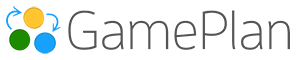The Scheduling tab in Plan Settings lets you control how work is calculated and how schedules respond to the resources you assign.
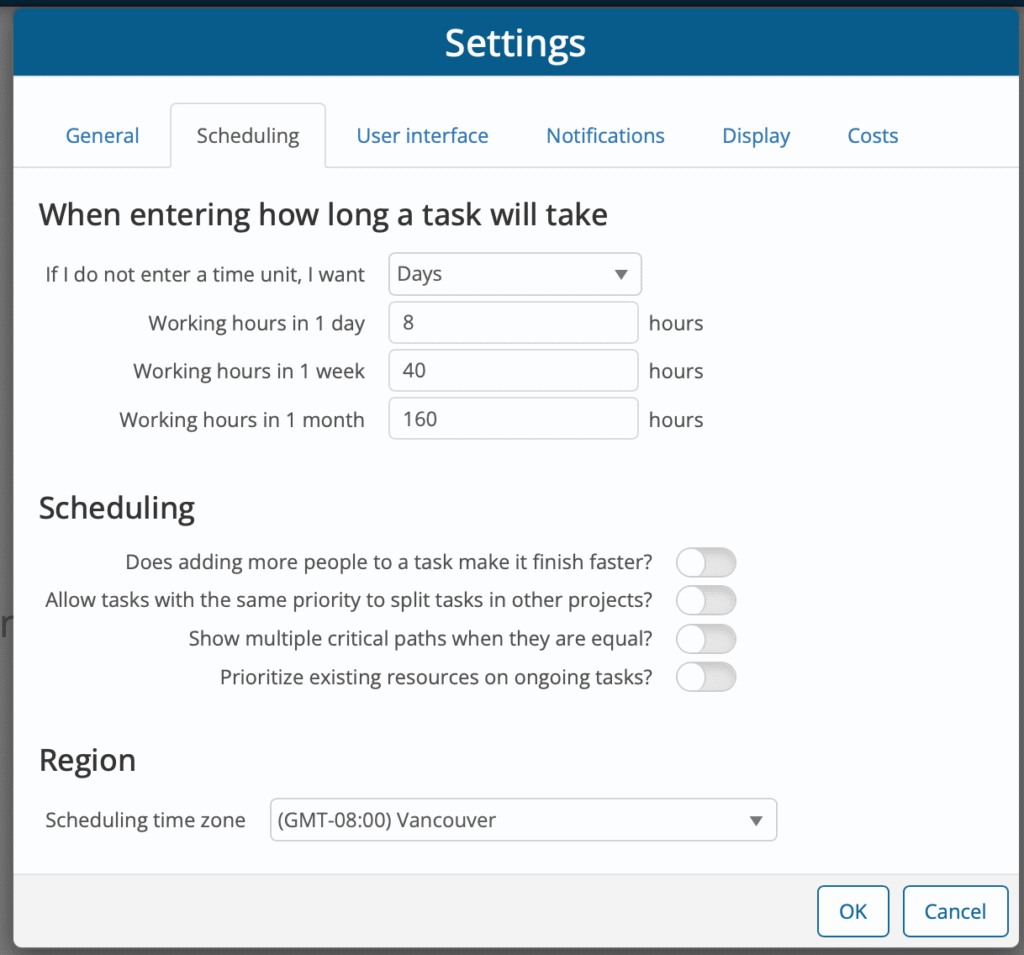
Default Time Settings
Set the default units for task duration and define how many working hours are in a day, week, or month. These defaults are used whenever you enter a task without specifying a time unit.
Effort-Driven Scheduling
The setting Does adding more people to a task make it finish faster? controls whether tasks are effort-driven.
-
On (Effort-Driven): Task duration is based on total work hours. If you assign more resources, the task finishes sooner.
-
Off (Fixed Duration): Task duration is fixed. Adding more resources does not reduce the calendar time.
This distinction is important because users may estimate work in different ways:
-
“This task takes 2 weeks with two crews.”
-
“This task requires 2 weeks of work for one crew, but if I add a second crew it will finish in 1 week.”
👉 If you’ve used Microsoft Project before, this is equivalent to its Effort-Driven Scheduling setting.
💡 Pro Tip: Many scheduling challenges come from misunderstanding this setting. Be clear on whether you want effort-driven scheduling or fixed-duration scheduling. Setting it correctly will make your schedules more predictable and easier to understand.
Allow tasks with the same priority to split tasks in other projects?
This setting controls whether a task can be interrupted if another task of the same priority becomes available in a different project.
-
On: A task of equal priority can be stopped so that work can continue immediately on another project. For example, an author working across multiple books might want resources to immediately return to their higher-priority book, even if they were in the middle of a same-priority task in a lower-priority book. When tasks share the same priority, projects are ordered by their position on the Whiteboard — projects further to the left take precedence over those to the right.
-
Off (default): Once a person starts a task, they finish it before moving on to another task of the same priority.
👉 Advanced setting: This is only relevant in rare scenarios. Most users should leave it off. Higher-priority tasks always take precedence over lower-priority ones, regardless of this setting.
Show multiple critical paths when they are equal?
This setting controls whether the schedule highlights all critical paths when more than one exists with the same length.
-
On: If two or more critical paths are equal, all of them will be highlighted.
-
Off (default): Only one of the equal critical paths will be highlighted.
This setting was added for rare cases where multiple critical paths exist, and users want visibility of each. It requires additional processing, so the default is off to avoid unnecessary performance impact for most users.
👉 Advanced setting: This option is only relevant in rare scheduling scenarios. Most users should leave it off.
Prioritize existing resources on ongoing tasks?
This setting controls whether the scheduling engine keeps the same resource assigned to a task once it has started.
-
On: A resource that begins work on a task will remain assigned until the task is finished, even if other resources are available to do the work.
-
Off (default): The scheduling engine may substitute one resource for another if multiple resources are eligible to work on the task.
This option works together with the task property that defines the minimum and maximum number of resourcesallowed. For example, you can assign a pool of resources to a task but specify that only one should work on it at a time. With this setting off, the system may rotate resources through that task. With it on, the same resource continues until completion.
👉 Advanced setting: This option is rarely needed. It was introduced to preserve existing scheduling behavior, so the default is off, but in most cases leaving it on would provide more predictable results.
💡 Pro Tip: Enable this setting when continuity of work by the same resource is more important than flexibility in scheduling.
Scheduling Time Zone
This setting defines the scheduling time zone for all resources that do not have their own resource-specific time zone set.
-
Resources with a resource-specific time zone will follow their own setting.
-
All other resources will use the time zone defined here.
The times displayed in the application always reflect the user’s local time zone. For example, if the scheduling time zone is set to Toronto with resources working from 8:00 AM to 4:00 PM, a user in Vancouver will see those hours displayed as 5:00 AM to 1:00 PM.
The default value for this field is the time zone of the user who created the Plan.
💡 Pro Tip: Use the scheduling time zone to align plans across regions, while still allowing individual users to view schedules in their own local time.
Wrapping Up
Use the Scheduling tab to control how tasks are calculated and how resources are assigned. From setting default time units to deciding whether tasks are effort-driven, this tab defines the rules behind your schedule. Most users will only adjust the default time settings and effort-driven scheduling, while the other options are designed for advanced or rare scenarios.
👉 Together, these settings give you flexibility to match the scheduling behavior to the way your team actually works.