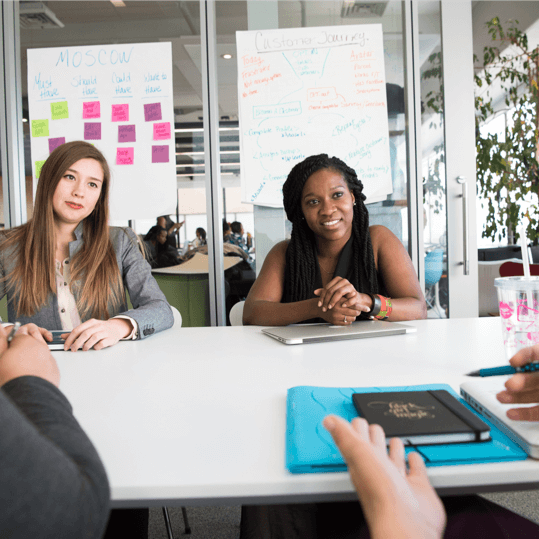Today your GamePlan just got a little better, as we released the following fixes and enhancements:
- Copy and paste projects
- Switch projects from the Gantt chart
- Timesheet entries can span multiple days
- Notes are always saved
- Utilization reporting
- Dragging groups into groups.
- Remembering summary reports filter settings
- Schedule panel stays expanded if you want it to
Copy Project
You can now copy and paste entire projects. To do this, click on an empty space on the Whiteboard, right click, and from the context menu choose Copy project.

Switching project tabs from the Gantt chart
When the Gantt chart shows all projects in the plan, clicking on a Gantt chart task bar or row heading will switch the project tab, if necessary, to the project containing the selected item.
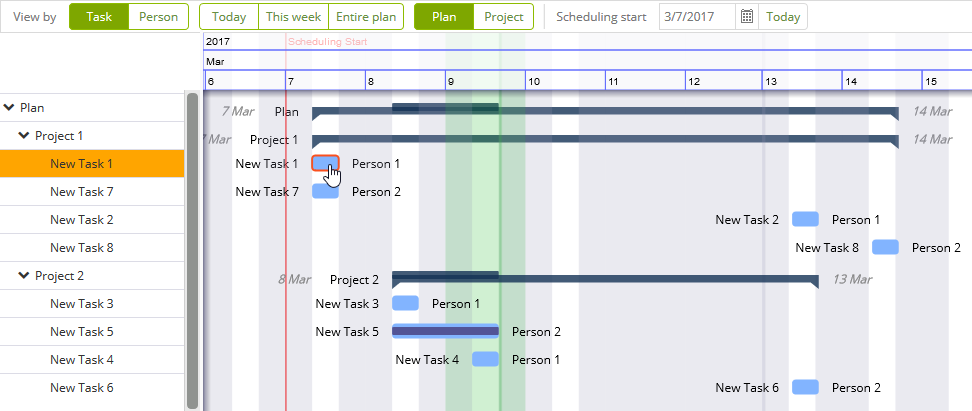
Timesheet rows can now span multiple days
If you work full time on a task for consecutive days, you can now enter this into the timesheet with a single row. GamePlan will calculate the working hours between your entered start and end dates and times. Previously, each day had to be entered on a separate row, or days between the start date and end date would each count as 24 hours of work.

Notes always saved
Notes are now saved if you click on the Whiteboard while editing your notes. Previously, edits to notes were only saved when the Save button was pressed, which made it too easy to accidentally lose work.

Utilization reporting
A person’s utilization between their start and end times is now correctly reported for both individual projects and the entire plan. Previously, the utilization for the entire plan was always reported regardless of the plan/project filter.
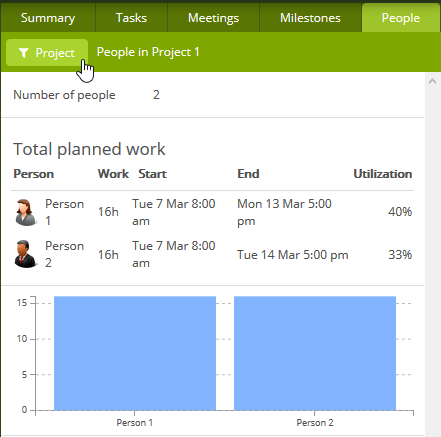
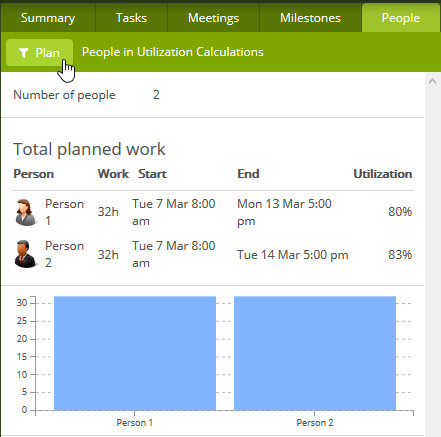
Dragging a group into a group
When dragging a first group into a second group, if the first group had internal groups, the nesting structure of the internal groups was lost. The group nesting structure is now retained.
Summary reports filter
The summary reports plan/project filter always reverted to project after a selection on the Whiteboard. The filter setting is now retained.
Schedule panel
The Schedule panel within the Data panel always reverted to collapsed after a report was displayed. The expanded/collapsed setting is now retained.
Subscribe To Our Newsletter
Get updates and learn from the best
More To Explore
Revolutionizing Collaboration with Concurrent Editing in GamePlan
Exciting news! We’re thrilled to announce a game-changing update to your favourite project planning and scheduling tool — introducing concurrent editing in GamePlan! Say goodbye
Empowering Remote Work with Resource-Specific Timezones
We’re excited to announce a significant enhancement to your project planning and scheduling experience — introducing resource-specific timezone support! In our era of remote work,