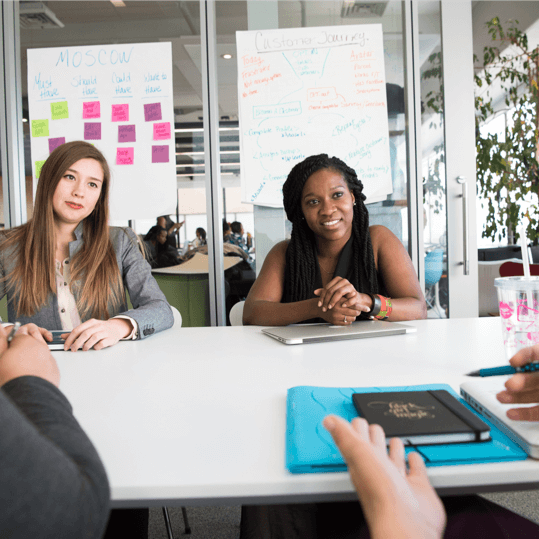The concept of mind mapping started in 1974, almost 50 years ago. Mind maps have proven very effective for collaborative brainstorming and visual planning.
The standard mind map planning process is to first create your mind map and then to export it to a project planning tool. But this is inefficient, and it is typically a one-way workflow, which means that as more ideas emerge, there is no easy way to integrate new ideas into both your mind map and your project plan.
GamePlan solves this by integrating visual planning with project scheduling. In GamePlan, the project schedule is created as you mind map, which no other mind mapping tool is able to do.
But how effective is GamePlan’s visual planning interface for mind mapping? To test this, the following MindMeister mind map was recreated in GamePlan.
MindMeister
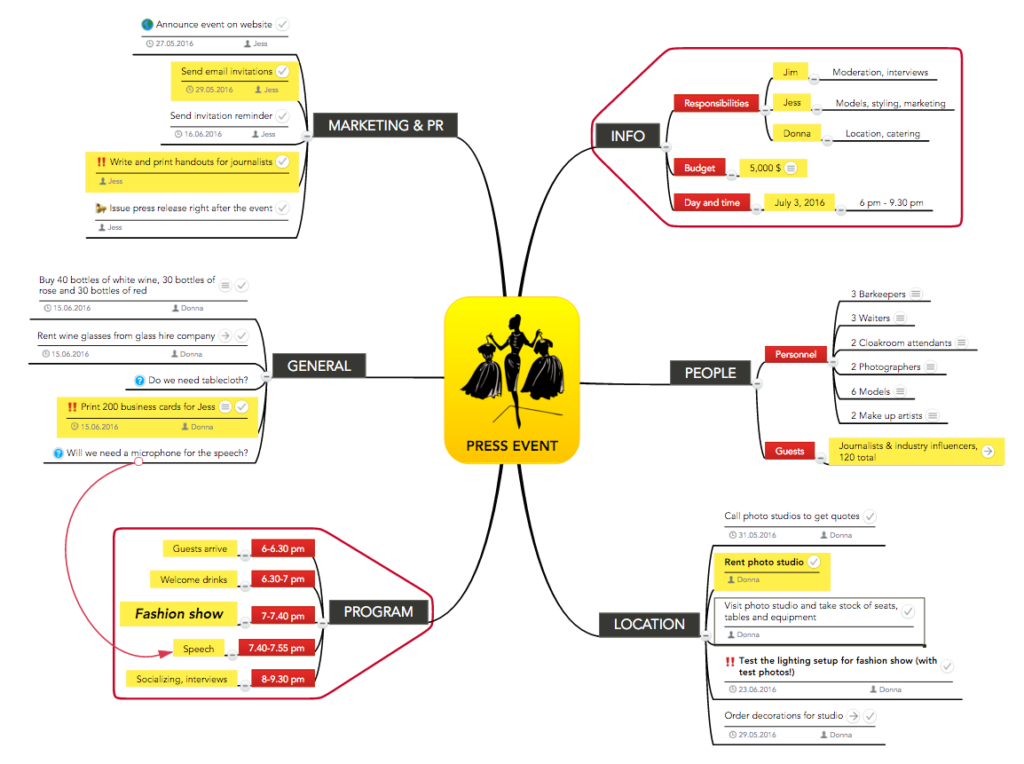
GamePlan
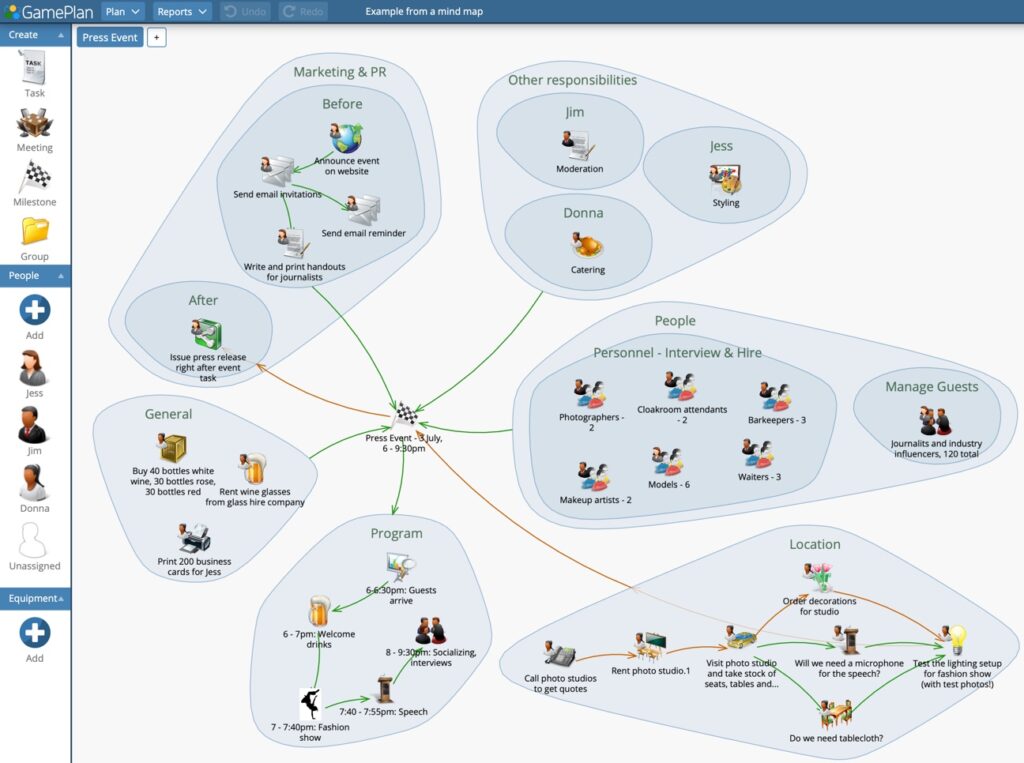
The huge benefit you notice right away as you mind map in GamePlan is that the Gantt chart project schedule updates in real time. This showed that work needed to start on June 1st in order to have the press event on July 3rd. Other mind mapping tools give no direction on when tasks must start in order to meet deliverable due dates.
GamePlan’s Gantt chart exported to PDF
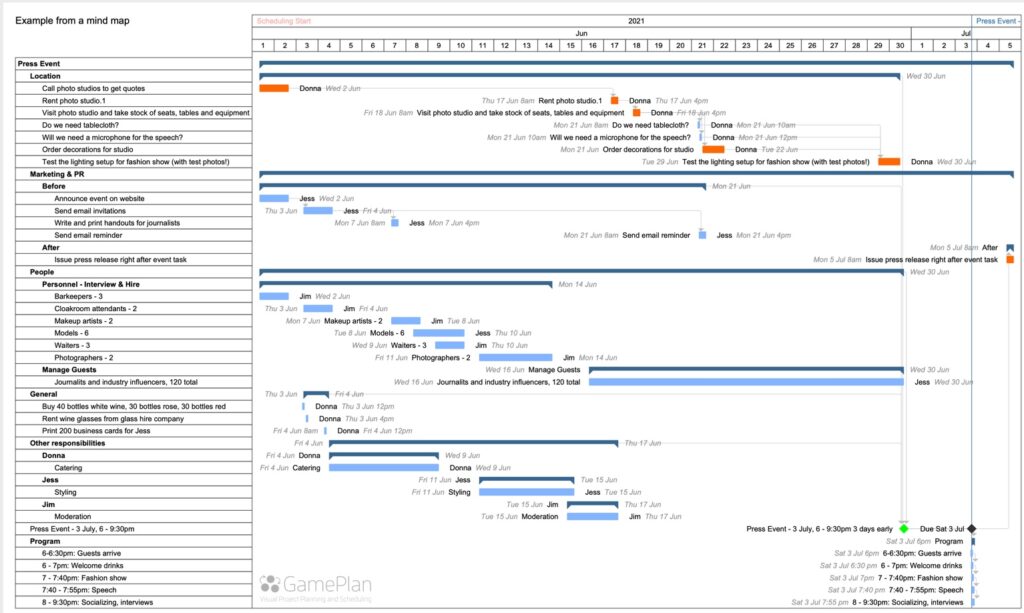
Another significant benefit was that GamePlan gave the true cost of the press event. The original mind map had a budget item set at $5,000. After quickly entering some fixed and variable cost estimates, GamePlan showed that the total cost for the press event was $31,950, far exceeding the $5,000 budget. Even if the $5,000 budget did not include labour costs, GamePlan still calculated the fixed costs to host the event at $13,150.
This highlights that without true project costing, you can dangerously underestimate project cost. GamePlan also produces a cost schedule showing when costs will be incurred.
GamePlan cost summary report
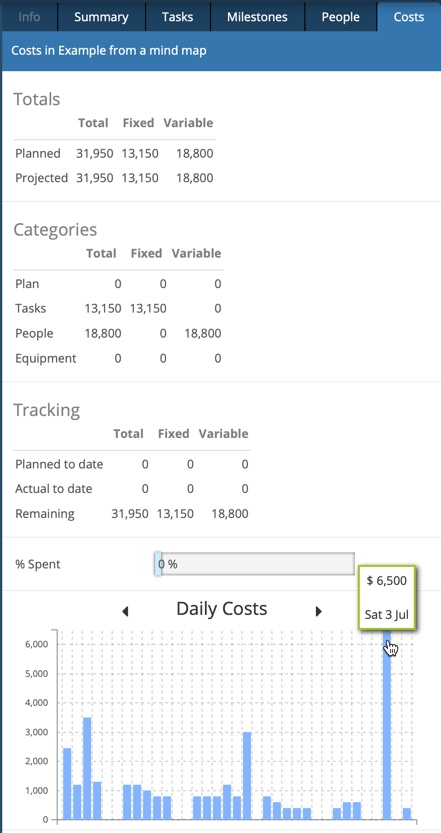
New tools in GamePlan
Four new functions have recently been added to GamePlan to make the creation of mind maps easy and efficient.
- Control/Command key with arrow drag creates a new task with a link from the starting task.
- Shift Control/Command key with arrow drag creates a new task with a link to the starting task.
- Right click menu: Convert to group converts a task to a group and adds a new task to the group.
- Right click menu: Split task splits one task into two, dividing the original task effort equally across the new tasks.
Mind mapping starts by creating a central topic and then adding surrounding topics.
In our example, the central topic is the Press Event. The surrounding topics were created using the Shift-Command key while dragging the link arrow from the central topic.
People were added to some of the topics and the total time for each topic was estimated. These two steps are optional when mind mapping in GamePlan, but gave the dual benefits that GamePlan showed that work needed to start in early June, and that the People topic was the critical path.
GamePlan’s visual planning interface: the integrated Whiteboard and Gantt chart.
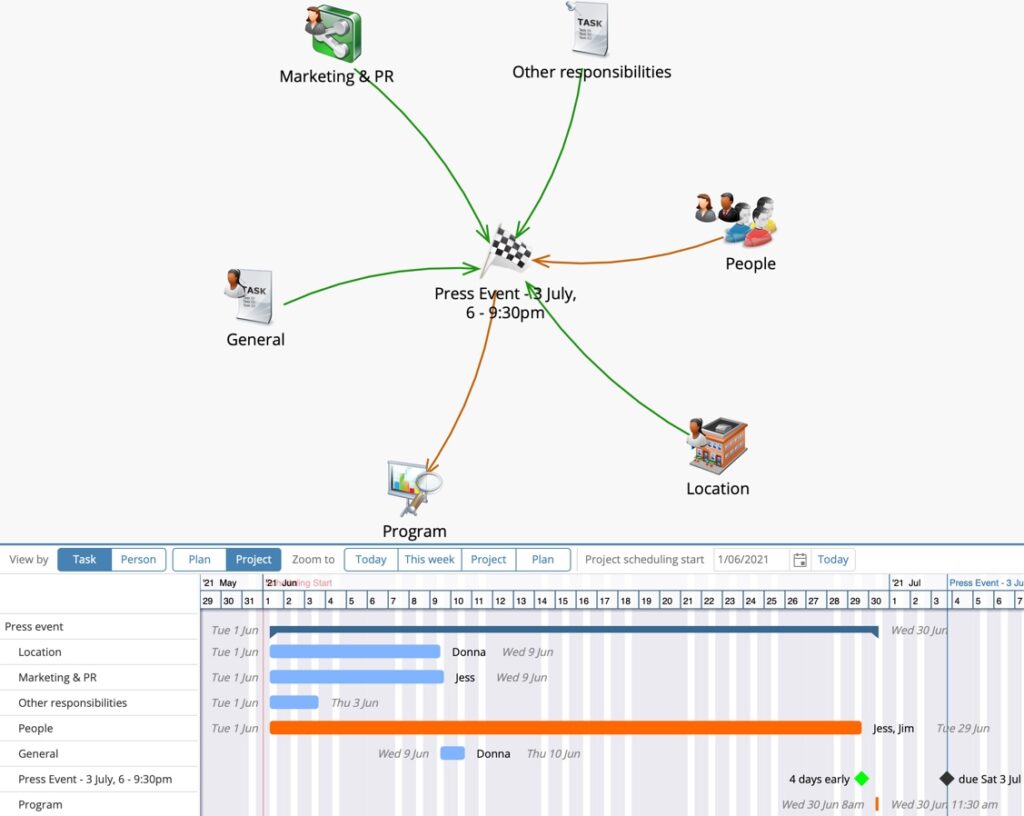
The next step in mind mapping is to choose a topic and add detail using subtopics. Subtopics may have further subtopics, to any level, until eventually you arrive at activities. In GamePlan, topics and subtopics are modelled as groups, and activities are modelled as tasks.
In this example, there were Marketing & PR activities that happen before and after the event. Creating two subtopics, Before and After, would help to communicate this.
To start adding detail to Marketing & PR, ‘Convert to group’ was chosen.
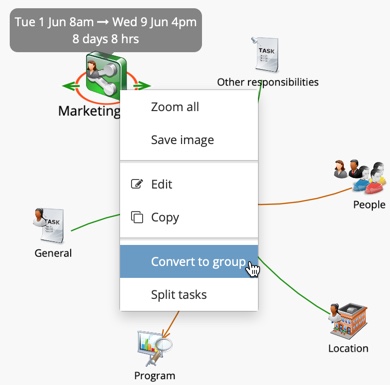
This created the Marketing & PR group with one task. The task still had the original time estimate for this topic so the project schedule did not change.
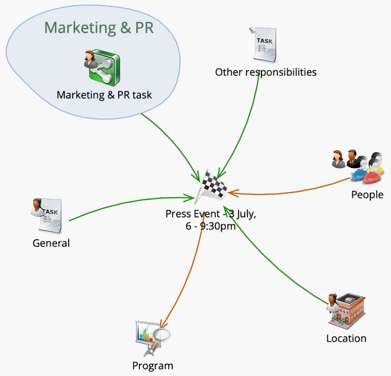
To create Before and After subtopics, the Marketing & PR task was selected and ‘Split tasks’ was chosen.

This split the task into two, dividing the time estimate equally.
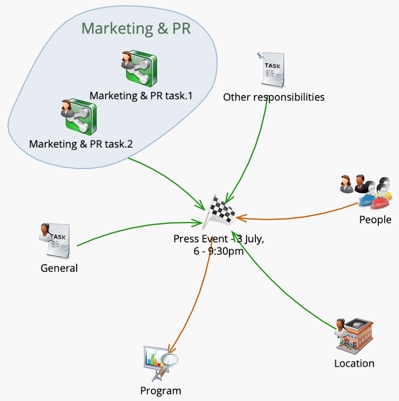
The subtopics were renamed Before and After.
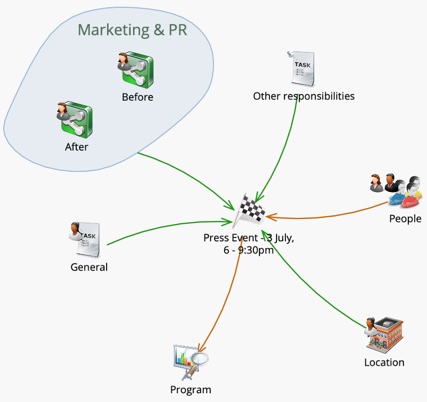
Before and After were then converted to groups with ‘Convert to group’.
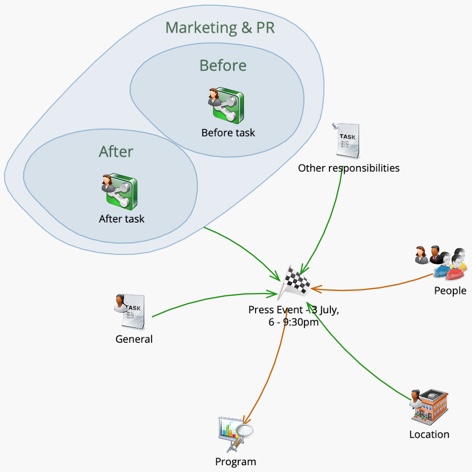
Multiple activities needed to happen before the press event, so ‘Split tasks’ was used.
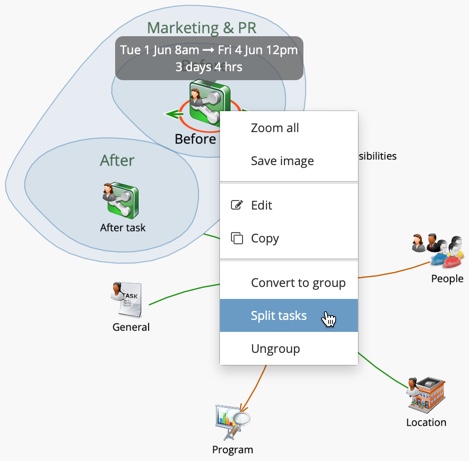
Doing this twice split the original task to two and then four tasks.
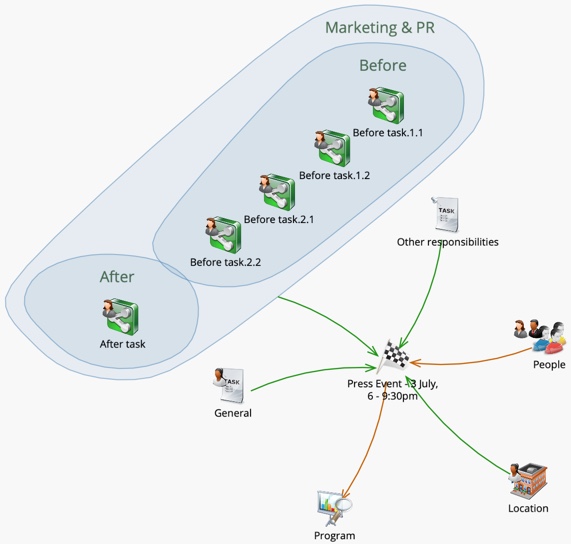
The four tasks were renamed and time estimates adjusted. Because there was a logical sequence to the tasks, the tasks were linked by dragging an arrow from one task to another. Linking tasks shows their sequence visually and controls how tasks are scheduled. Finally, a two week delay was added to the link between the email invitation and the email reminder.
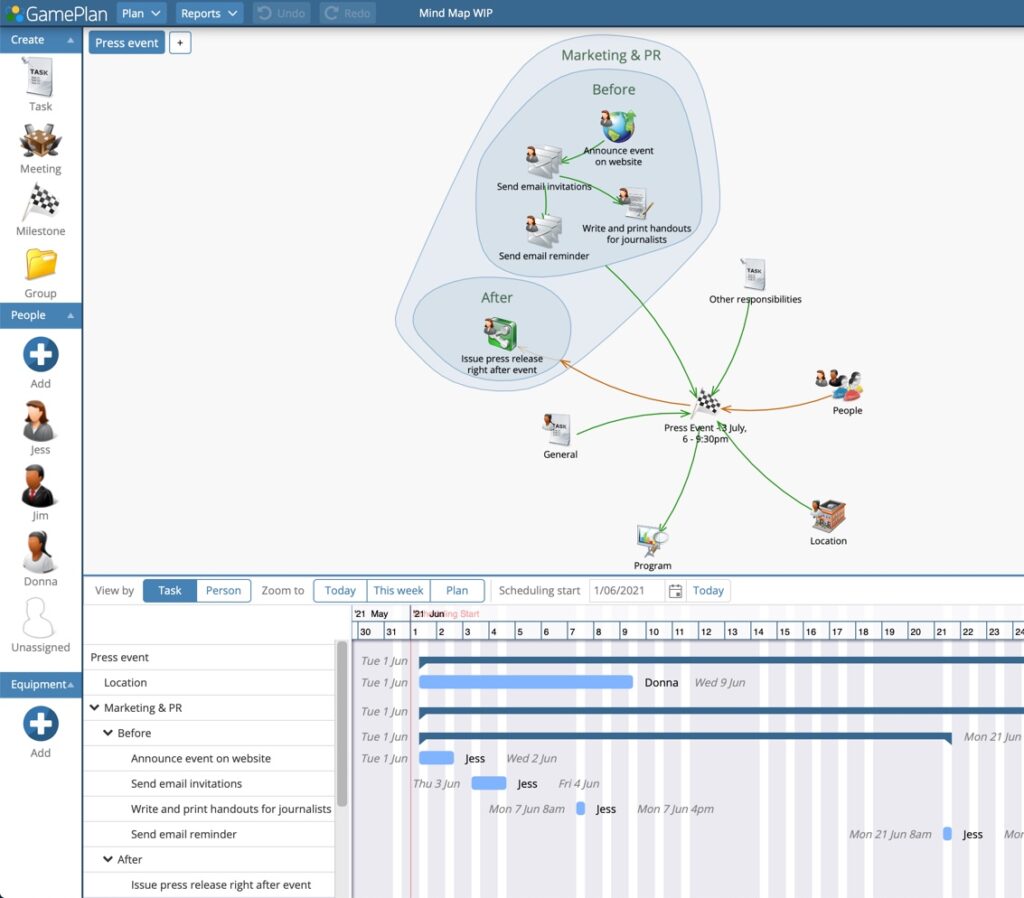
This process was then repeated for the remaining surrounding topics. GamePlan’s new mind mapping tools made this easy and efficient.
GamePlan delivered the true project budget and the project timeline, critical information needed to make the decision on whether or not to proceed with the event.
We invite you to sign up for a free trial (at www.gameplan.global) to experience the benefits of mind mapping with GamePlan.
Subscribe To Our Newsletter
Get updates and learn from the best
More To Explore
Revolutionizing Collaboration with Concurrent Editing in GamePlan
Exciting news! We’re thrilled to announce a game-changing update to your favourite project planning and scheduling tool — introducing concurrent editing in GamePlan! Say goodbye
Empowering Remote Work with Resource-Specific Timezones
We’re excited to announce a significant enhancement to your project planning and scheduling experience — introducing resource-specific timezone support! In our era of remote work,