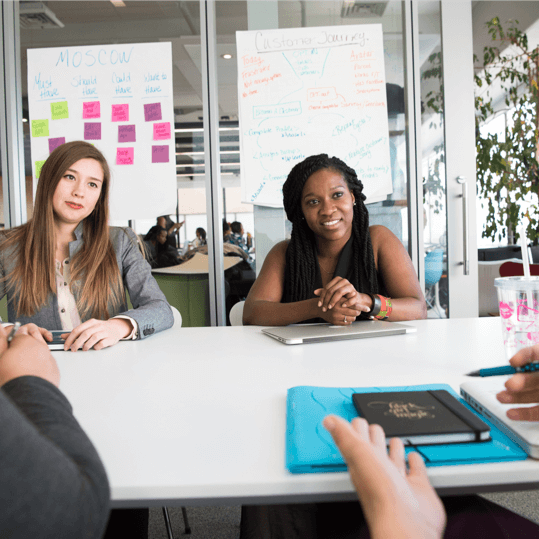We have been quietly busy over the past few months making GamePlan better and better for you. Here are 12 enhancements that we have recently added.
- Replacing people
- Linking to and from projects
- Performance improvements
- Shared holiday calendar
- Critical path on the Gantt chart
- Viewer license timesheet support
- Improvements with lower resolutions screens
- Scheduling when no people assigned
- New sharing permission: Timesheets
- Start-start links
- Milestones at the start of a project
- Splitting tasks
1. Replacing People
What happens when you need to replace someone on your project team? How do you update the project plan? If you simply change the name of the person, the historical timesheet records will show the incorrect name for the person who actually did the work.
To solve this, we added a feature which allows you to replace a person with another person on all projects or on an individual project. Planned tasks will be updated, and no changes will be made to existing timesheet data.


2. Linking to and from Projects
Previously you could link to and from tasks and groups across different projects, but not to and from the project itself. Now you can create a link to or from an entire project.
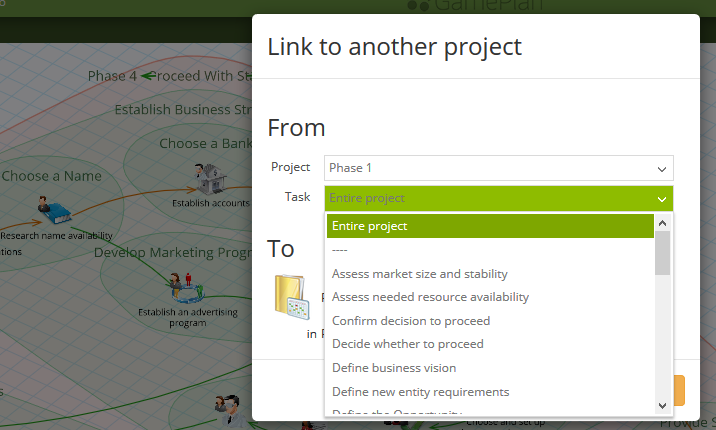
3. Performance Improvements
We invested significant effort in optimizing the performance of GamePlan. One plan that we use for testing used to take over 20 seconds to schedule and save. It now takes less than 2 seconds, a performance improvement of over ten times.
This work included better compression of the GamePlan data model when communicating between the client and the server, which reduces internet data usage.
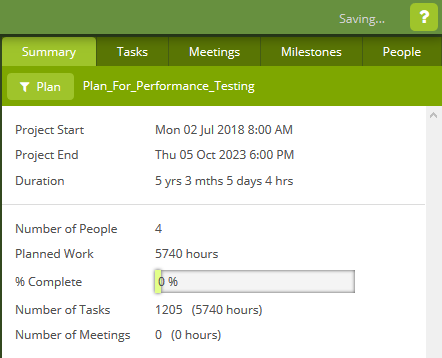
4. Shared holiday calendar
You can now create a holiday calendar which is shared by all people in the plan. Previously holidays needed to be entered individually for each person.
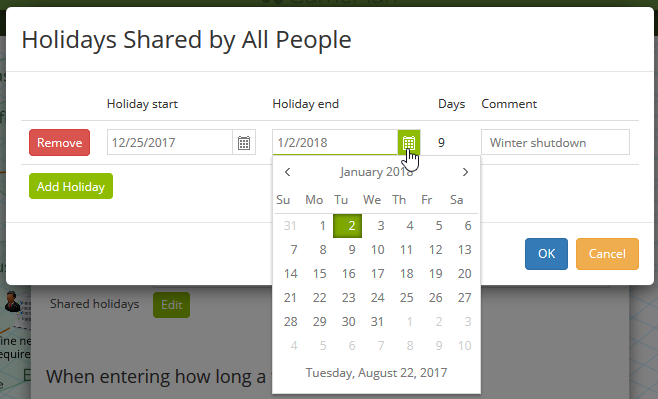
5. Critical path on the Gantt chart
You now have the option to show the project’s Critical Path on the Gantt chart. The tasks on the Critical Path are shown in orange.
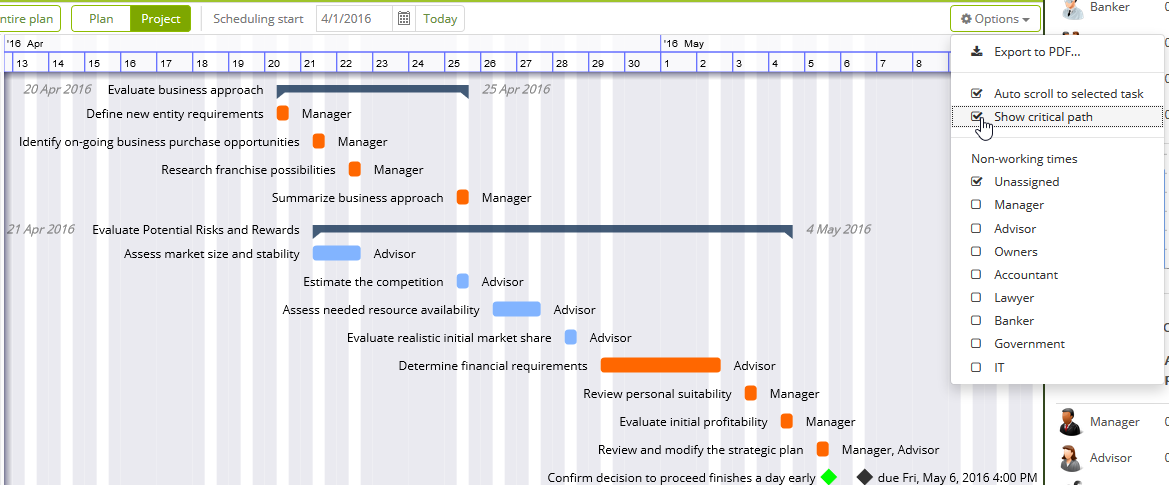
6. Viewer license Timesheet support
The free viewer license now allows users to mark tasks as completed and enter timesheets. This allows users with a viewer license to keep shared plans up to date.

The GamePlan Free Trial license automatically changes to a Viewer license after 30 days.
![]()
7. Improvements with lower resolution screens
GamePlan is now much easier to use with lower resolution screens. The image below was captured with GamePlan running at 1000 x 600 pixels. (It has been compressed from there).
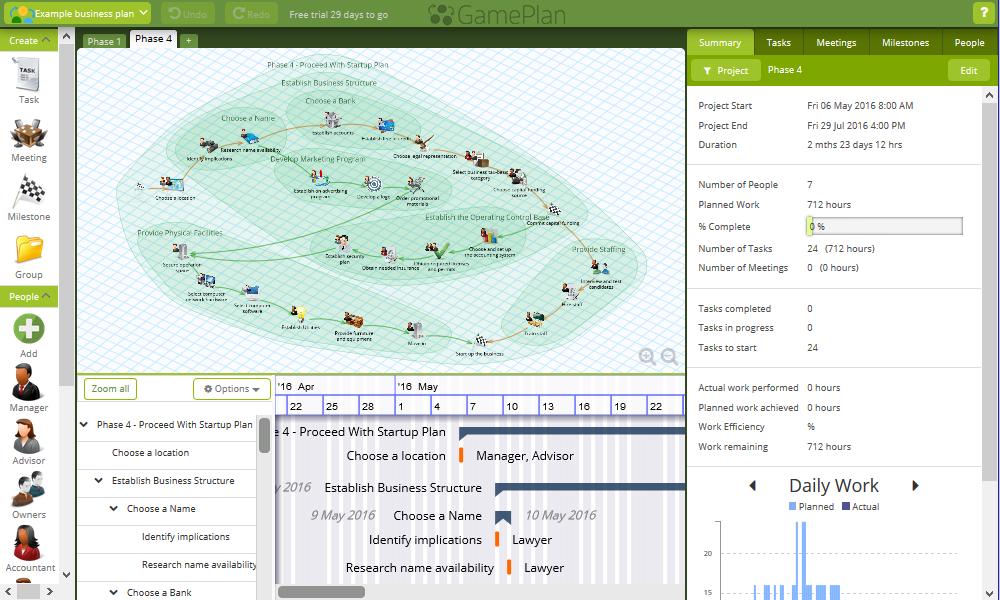
8. Scheduling when no people assigned
You now have more control over how tasks are scheduled when there are no people assigned to them. You can control the working hours and the holiday calendar, and you can report on all unassigned tasks.
A powerful feature allows you to set the number of tasks that can be worked on at the same time. This allows you to simulate teams of a specific number of people, and very quickly see how changing the number of people on the project team affects the project timeline.
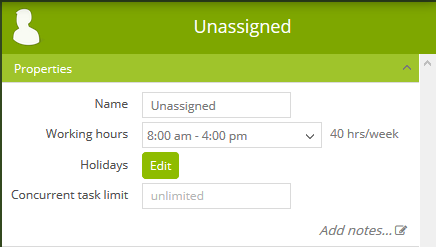
9. New sharing permission: Timesheets
You can now share a plan with others with a permission level that only lets them enter timesheet data for tasks and mark tasks complete.
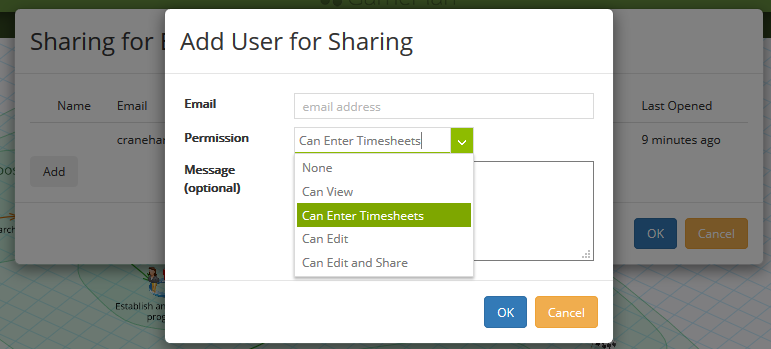
10. Start-start links
Start-start links are now supported. In the example below, Task 3 can start as soon as Task 2 starts. This is done by entering 0 in the link’s % completed field.
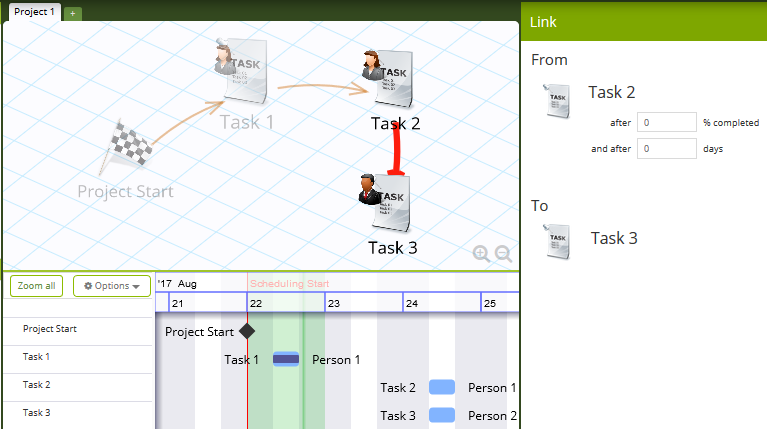
11. Milestones at the start of a project
Milestones at the start of a project now fade on the Whiteboard to show that they have been achieved. An example of this is shown in the image above.
12. Splitting Tasks
By default, when a person is assigned two tasks with the same task priority, the person will continue on the first task until it is completed. You now have the option to switch the person to the second task as soon as it becomes available if it is in a higher priority project, and the first task will split around the second task.
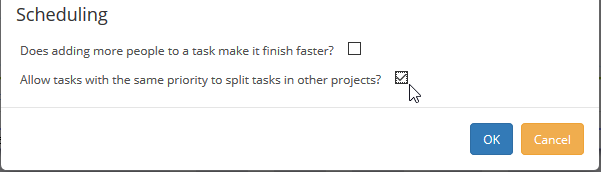
Subscribe To Our Newsletter
Get updates and learn from the best
More To Explore
Revolutionizing Collaboration with Concurrent Editing in GamePlan
Exciting news! We’re thrilled to announce a game-changing update to your favourite project planning and scheduling tool — introducing concurrent editing in GamePlan! Say goodbye
Empowering Remote Work with Resource-Specific Timezones
We’re excited to announce a significant enhancement to your project planning and scheduling experience — introducing resource-specific timezone support! In our era of remote work,