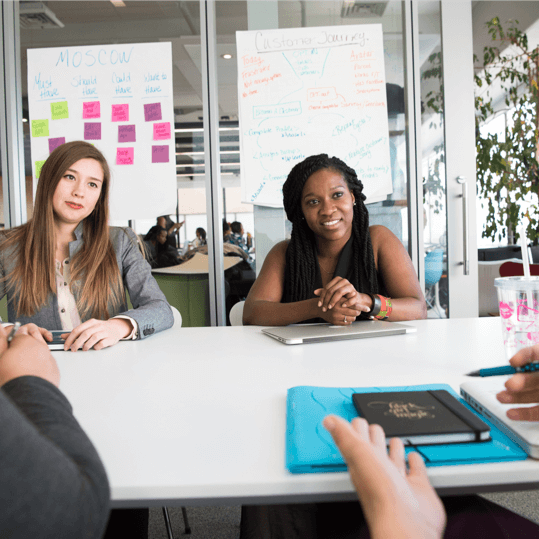Previously, when you clicked 100% to set a task complete, GamePlan assumed the task was finished on schedule. If the task did not finish on schedule, you clicked Edit Timesheet and entered when the task was worked on.
Now when you click 100% you can specify when the task finished.
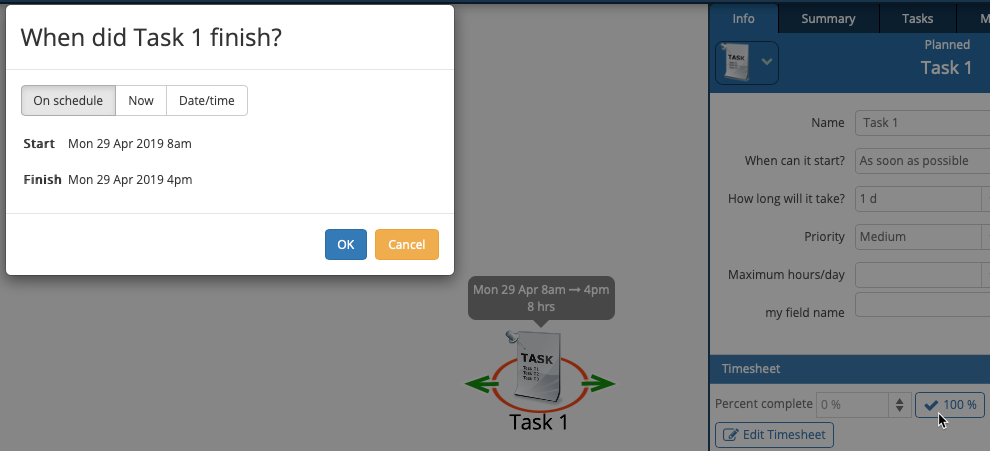
The default is On schedule. Click OK and this works the same as before. The timesheet is automatically created showing the task finishing on schedule.
If the task was just finished, click Now and then OK. The finish time rounds to the most recent 15 minute interval and the timesheet is automatically created. The schedule for all downstream tasks adjusts accordingly.
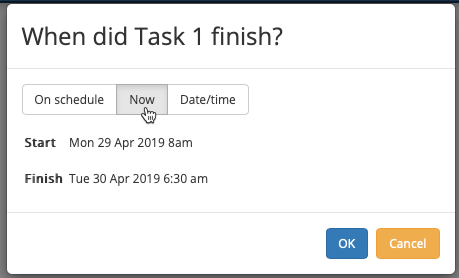
A third option, Date/time, lets you enter the exact date and time that the task started and finished. The timesheet is automatically created and the schedule for all downstream tasks adjusts accordingly.
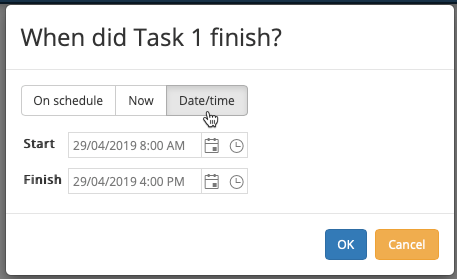
This new functionality gives you an easy way to keep your schedule valid and up to date without having to manually enter timesheets.
Subscribe To Our Newsletter
Get updates and learn from the best
More To Explore
Revolutionizing Collaboration with Concurrent Editing in GamePlan
Exciting news! We’re thrilled to announce a game-changing update to your favourite project planning and scheduling tool — introducing concurrent editing in GamePlan! Say goodbye
Empowering Remote Work with Resource-Specific Timezones
We’re excited to announce a significant enhancement to your project planning and scheduling experience — introducing resource-specific timezone support! In our era of remote work,