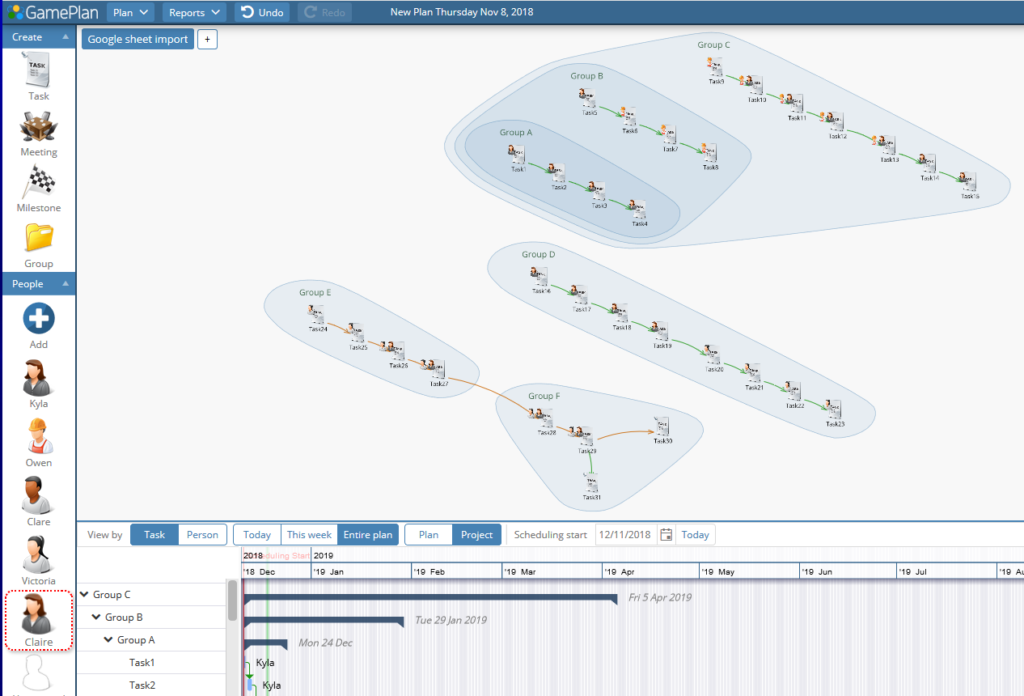Import from Google Sheets
You can import data into GamePlan from Google Sheets.When importing from Google Sheets, GamePlan looks for the field names in the first row of the first worksheet. Only the Task column is mandatory. All other fields are optional. Fields can be in any column order.
Custom field data can be imported into GamePlan. First, create the custom fields in GamePlan. Then, make sure that your column headers in your Google Sheet match the custom field names in GamePlan.
Nested groups can be imported using the | character (vertical bar or pipe character) to separate group names. To link from tasks in other groups, use the | separator between the group name and the task name, as shown below.
Use a semi-colon separator between people where multiple people are assigned to a task.
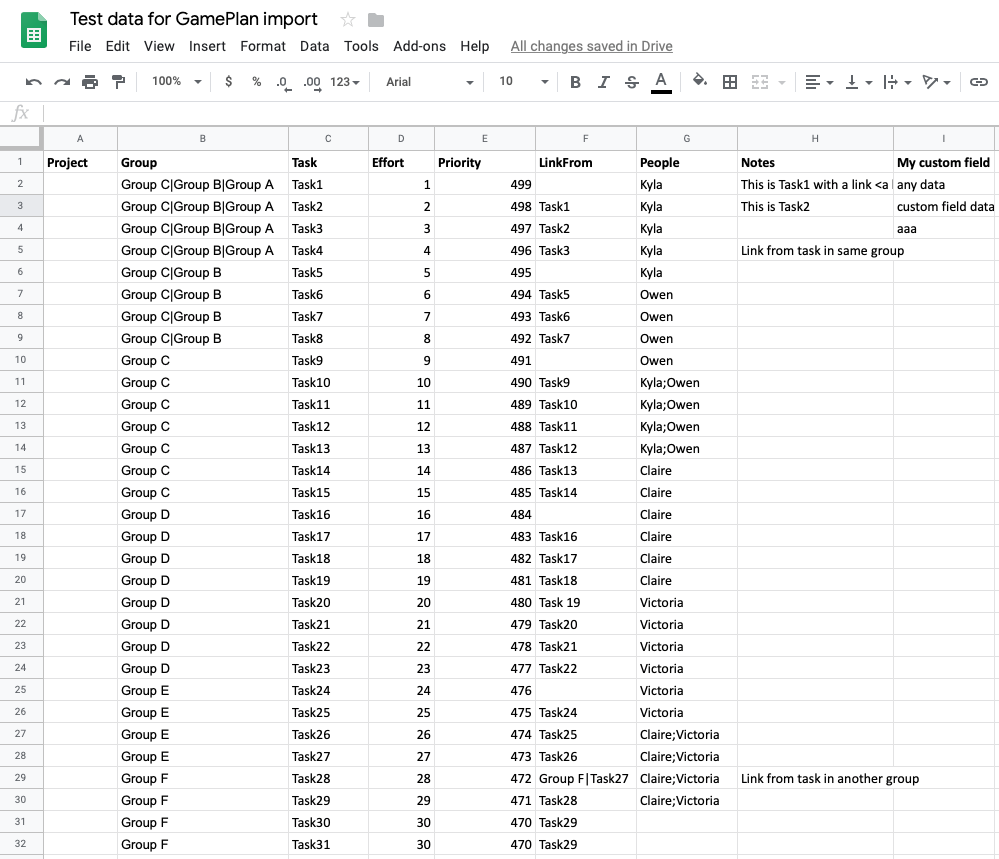
In the Google sheet, click the Share button.
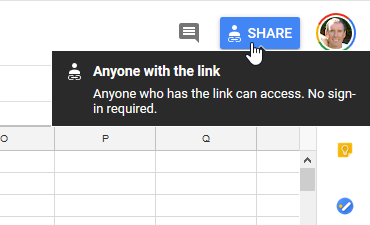
On the Share dialog, click Copy link.
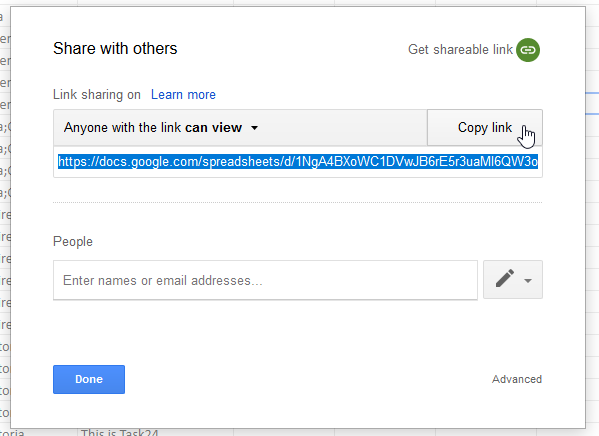
In GamePlan, choose Import… from the Plan menu.

Choose Google sheets.
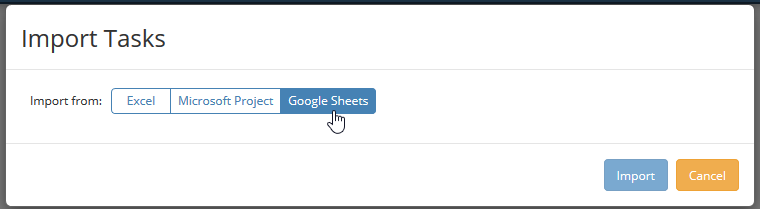
Paste the link into the Public share link field.
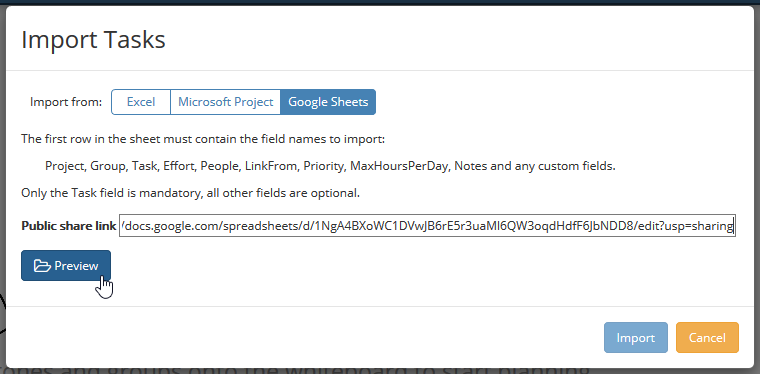
Press the Preview button to preview the data before import.
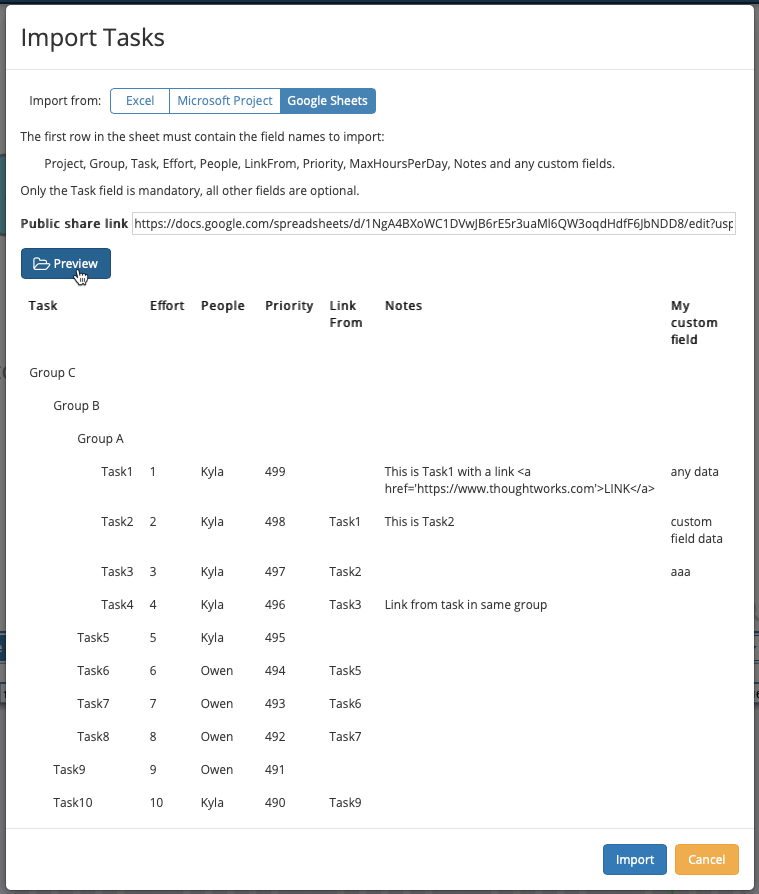
Press the Import button to import the data into GamePlan. The tasks, resources, links and other fields will be imported.
GamePlan uses its proprietary visualization algorithm to automatically lay out the tasks on the Whiteboard in a meaningful way so that the user can see and understand the project workflow.