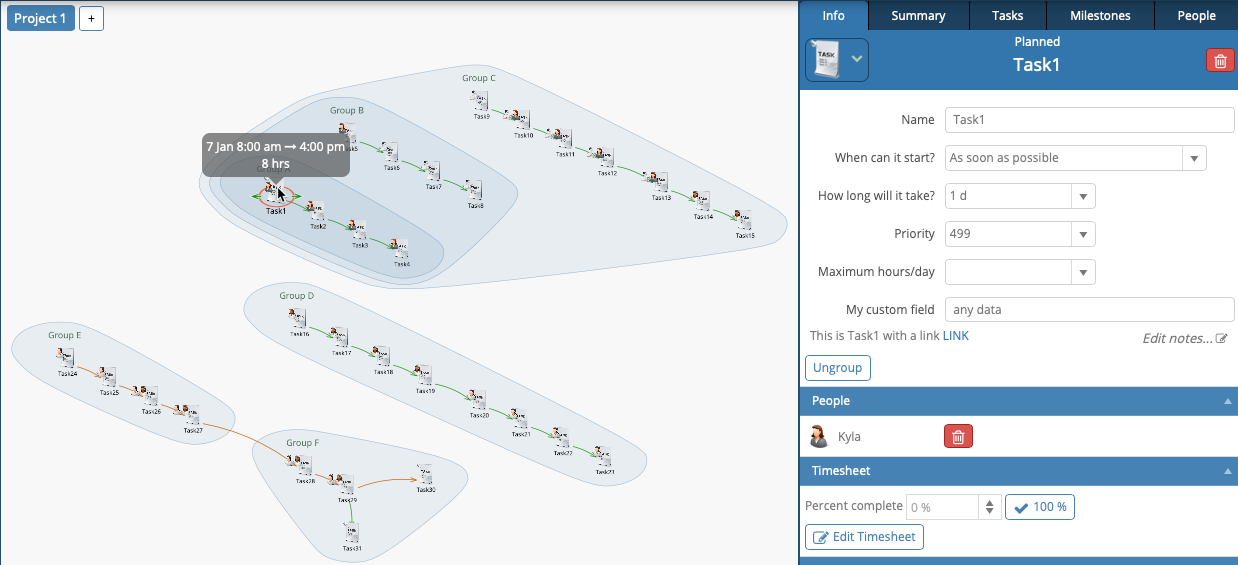Import from Microsoft Excel
Tasks can be imported into GamePlan from Microsoft Excel, Microsoft Project and Google Sheets.
Choose Import… from the Plan menu.
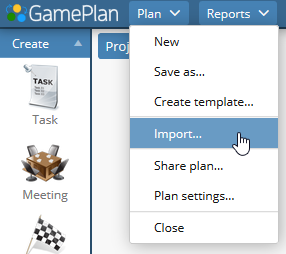
Choose Excel and then browse for the Excel (.xlsx) file to import.
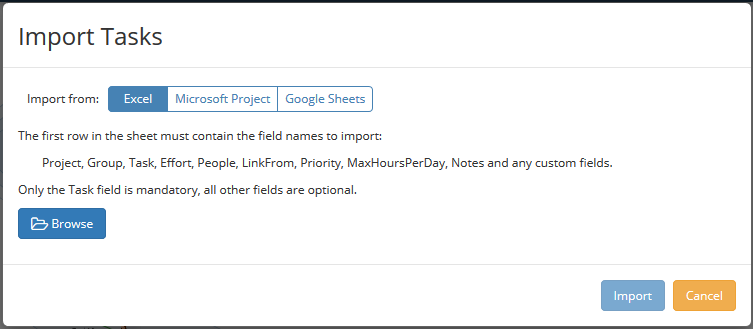
When importing from Excel, GamePlan looks for the field names in the first row of the first worksheet. Only the Task column is mandatory. All other fields are optional. Fields can be in any column order.
Custom field data can be imported into GamePlan. First, create the custom fields in GamePlan. Then, make sure that your column headers in Excel match the custom field names in GamePlan.
Nested groups can be imported using the | character (vertical bar or pipe character) to separate group names. To link from tasks in other groups, use the | separator between the group name and the task name, as shown below.
Use a semi-colon separator between people where multiple people are assigned to a task.
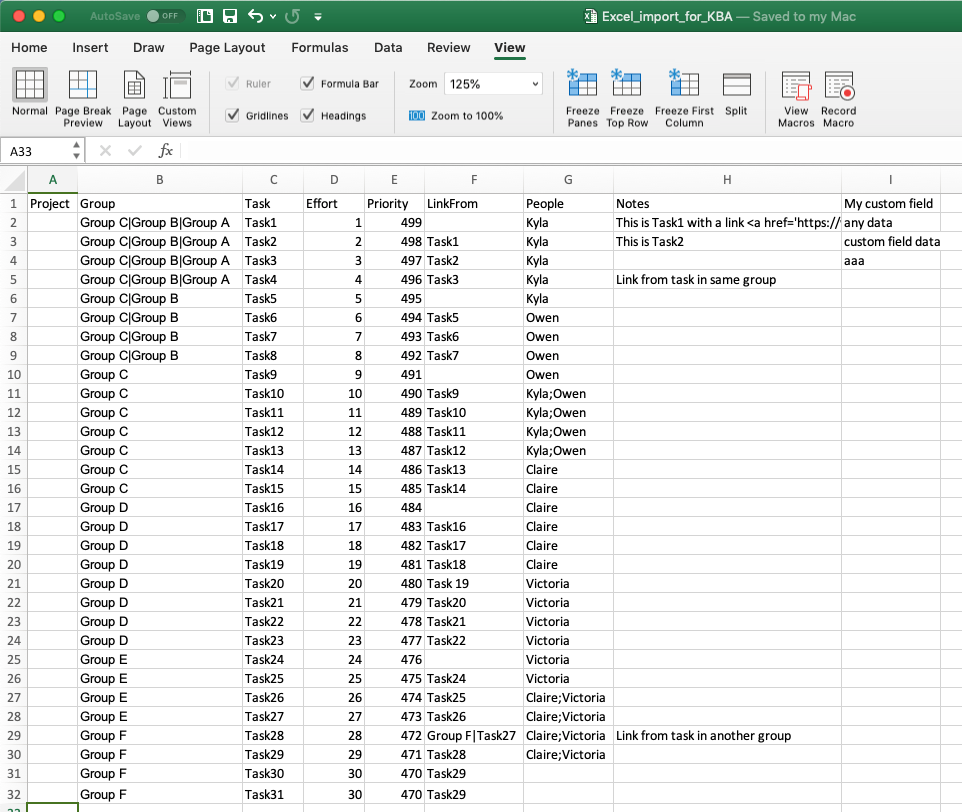
After choosing the Excel file, GamePlan displays a preview of the data in the dialog. This shows the fields that will be imported into GamePlan. Group nesting is shown in the preview.
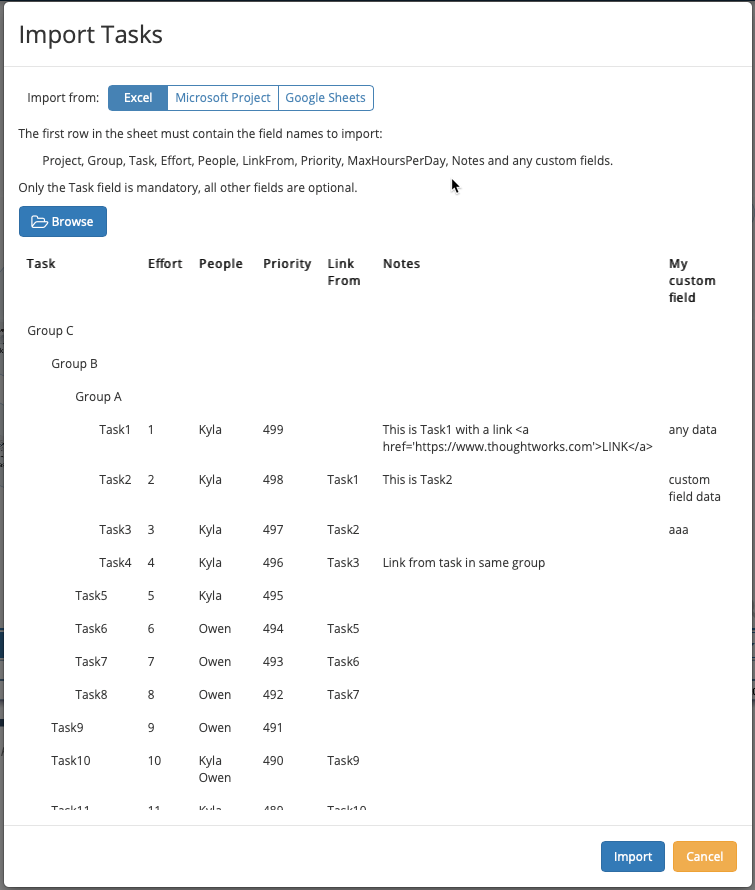
Press the Import button to import the data into GamePlan.
GamePlan uses its proprietary visualization algorithm to automatically lay out the tasks on the Whiteboard in a meaningful way so that the user can see and understand the project workflow.