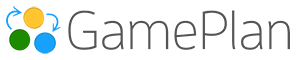Every Plan in BuilderPlan has its own Settings dialog where you can configure key details such as start date, scheduling rules, display options, notifications, and more.
⚡ Quick Tip: You can open the Settings dialog in a single click by selecting the Plan name in the toolbar. This shortcut takes you straight into Settings without going through the Plan menu.
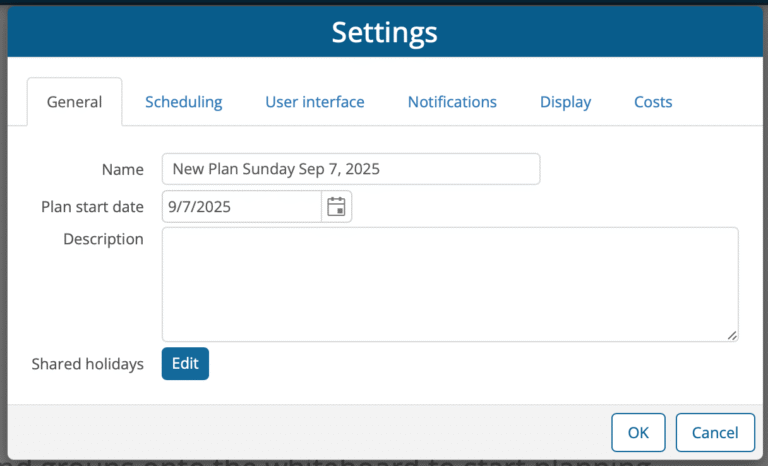
Overview of Tabs
The Settings dialog is organized into six tabs:
General
Set the Plan name, start date, and description.
Enter shared holidays that will apply to all resources.
Scheduling
Define the default working hours per day, week, and month.
Configure how scheduling behaves (e.g., does adding people reduce task duration?).
Set the scheduling time zone.
User Interface
Choose date format
Control visibility options on the Whiteboard (people, milestone dates, critical paths, date constraints).
Customize Gantt chart visuals (start line, today line, and custom lines).
Notifications
Enable daily summary emails for the plan owner.
Enable daily to-do lists for each person.
Set the notification time zone and delivery time.
Display
Select which task fields (e.g., duration, dates) appear on the Whiteboard.
Add custom fields as needed.
Costs
Add plan-level costs.
Customize cost formatting with a prefix (e.g., $) or suffix (e.g., USD).
👉 Each tab has its own article in this category with detailed instructions and examples.