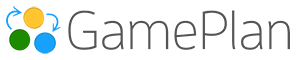Plans
When you log in, you are taken to your list of Plans. You can create any number of Plans. Each Plan is independent, meaning that information in one Plan does not affect information in another.
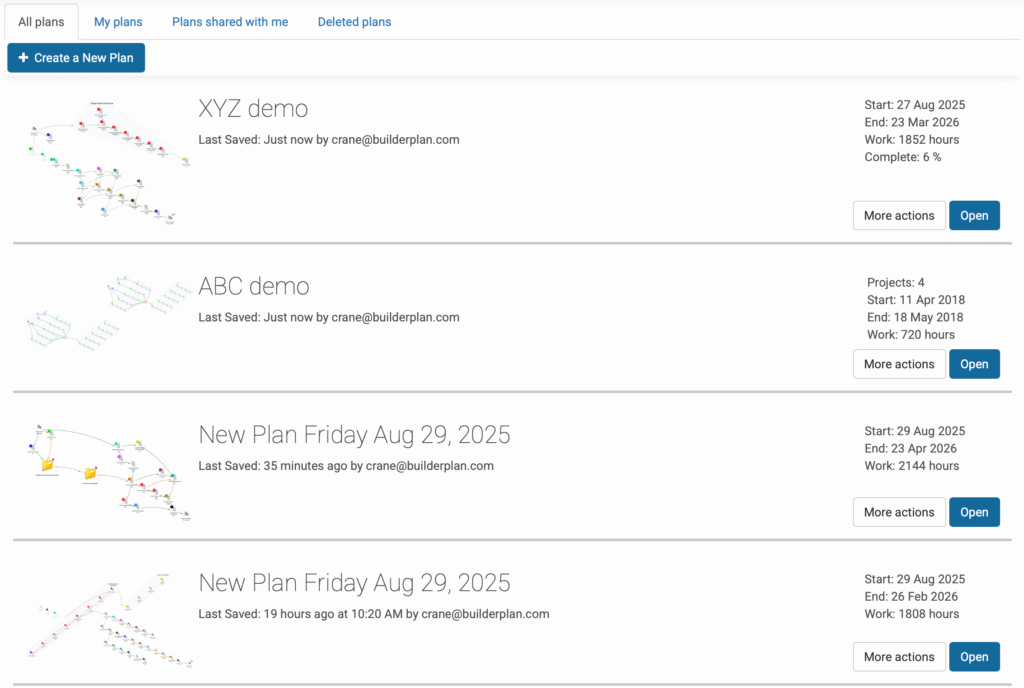
Projects
When you create a new Plan, it contains one Whiteboard, labelled Project 1.
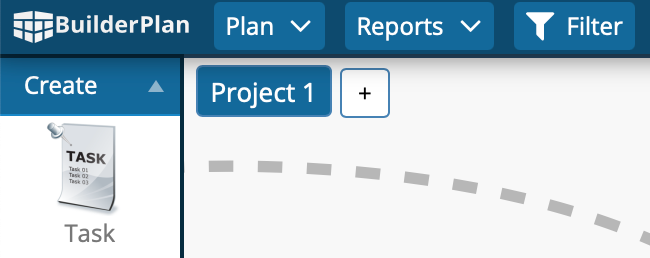
You can add any number of Whiteboards within a Plan. Each Whiteboard is considered a different Project.

When should you create a new Plan versus a new Project within an existing Plan?
This decision comes down to resource levelling.
- Resource levelling occurs across Projects within the same Plan.
- Resource levelling does not occur across different Plans.
If resource levelling is not important, it is best to use different Plans. This keeps each Plan more manageable.
The Building Blocks of a Plan
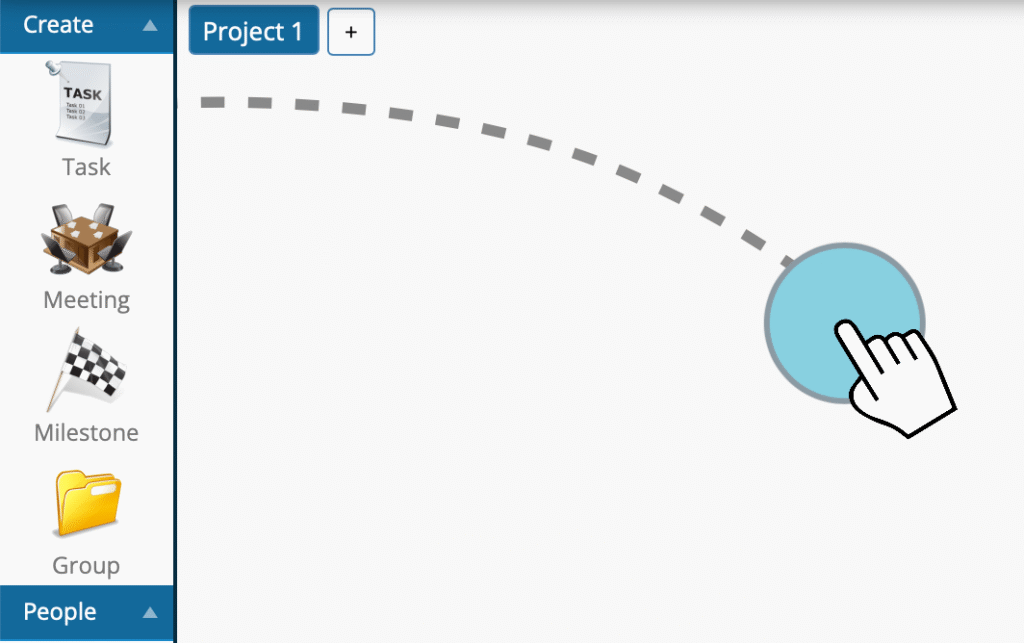
Tasks
A Task is the most common building block of a Plan. A Task can represent any activity.
The two most important properties of a Task are:
- Name
- Effort (the amount of time required to complete the Task)
Meetings
If an activity happens at a fixed date and time, make it a Meeting instead of a Task.
The difference between Tasks and Meetings is:
- When a Project is delayed, downstream Tasks are automatically rescheduled.
- Meetings do not shift in response to Project delays.
Meetings can also be set to recur.
Milestones
A Milestone highlights key deliverables in your Plan. The date a Milestone is achieved is always displayed.
If you enter a due date for a Milestone, a visual symbol indicates whether it will be achieved on time.
Groups
A Group organizes Tasks on the Whiteboard and in the Gantt chart. A Group is the same as a Summary Task in Microsoft Project.
You can create any number of nested Groups, which allows you to model a full WBS (Work Breakdown Structure).
People
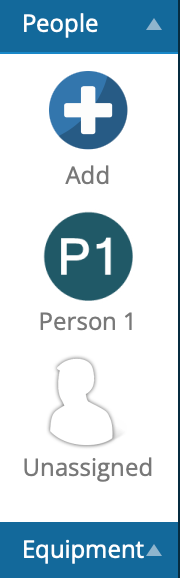
The most commonly used resource is a Person Resource. A Person Resource can represent either an individual or a team.
By default, resource levelling is carried out in real time when any change is made on the Whiteboard. This ensures the resulting schedule is achievable, as a person will never be double-booked.
Equipment
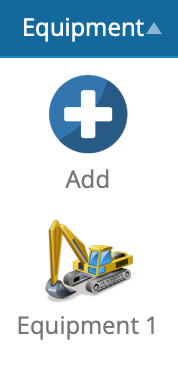
An Equipment Resource is very similar to a Person Resource, but with different default settings and icons.
People and Equipment Resources are displayed in separate sections in the Icons Panel for visual clarity.
By default, resource levelling is turned off for Equipment Resources.
Links
A Link is a dependency between Tasks, Meetings, Milestones, and Groups. A Link always has a predecessor and a successor.
Links are displayed as arrows on both the Whiteboard and the Gantt chart. Further information on Links is available [here].
Task Effort, Work, and Duration
Three important and related concepts are used throughout scheduling:
-
How long will it take?
This is the value you enter when creating or editing a task. It represents your estimate of the task’s effort (e.g., “2 days”). -
Work
The total number of work hours required to complete the task, based on resources assigned. For example, if a task requires 16 hours of work:-
With one resource assigned, the task involves 16 work hours.
-
With two resources, each does 8 work hours, but the task may finish in half the time depending on your scheduling settings.
-
-
Duration
The calendar elapsed time between the task’s scheduled start and finish. Duration reflects how the work fits within working hours, weekends, and holidays.-
A one-day task running from 8 AM to 4 PM reports as 8 hours.
-
A two-day task scheduled on Thursday and Friday reports as 1 day 8 hours.
-
A two-day task that spans a weekend reports as 3 days 8 hours, even though the work itself may only be 16 hours.
-
👉 Tip: The setting “Does adding more people to a task make it finish faster?” determines whether the task is effort-driven (adding people reduces duration) or duration-driven (adding people does not reduce duration).
📌 MS Project Comparison:
If you’ve used Microsoft Project, the meanings of Work and Duration are the same in both tools. In GamePlan and BuilderPlan, the field How long will it take? aligns most closely with Project’s Duration field when effort-driven scheduling is enabled.