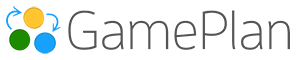From the Plan List, click the Create a New Plan button to begin.
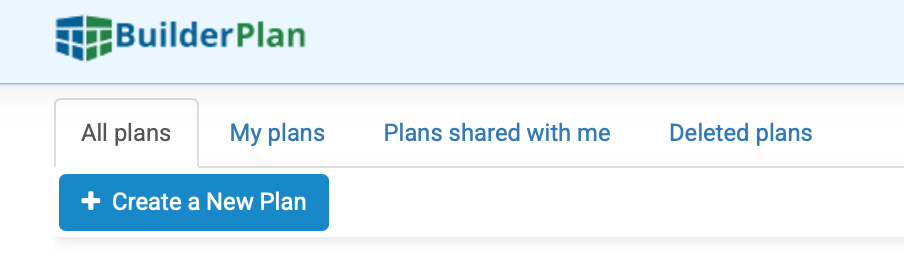
There are five different ways to create a plan:
-
Use a template
-
Copy from an existing plan
-
Import data
-
Use the AI Planner
-
Build manually
1. Use a Template
If you have previously created a Template, you will be given the option to select it when creating a new plan. Hover over the template in the list and click Create Plan.
-
To start fresh, choose Empty.
-
Templates save time by re-using resources, working hours, and holidays, so you don’t have to re-enter this information.

Templates allow you to re-use information such as Resources, working hours, and holidays to avoid re-entering this information.
2. Copy from an Existing Plan
You can copy an entire Project Whiteboard from one plan to another using the right-click context menu.
-
In your existing plan, right-click the Whiteboard and choose Copy Project.
-
In your new plan, right-click the Whiteboard and choose Paste.
This method is recommended over templates for transferring tasks, since you can copy from any project in any plan.
Note: Tracking data (such as % Complete or Timesheets) will not be copied.
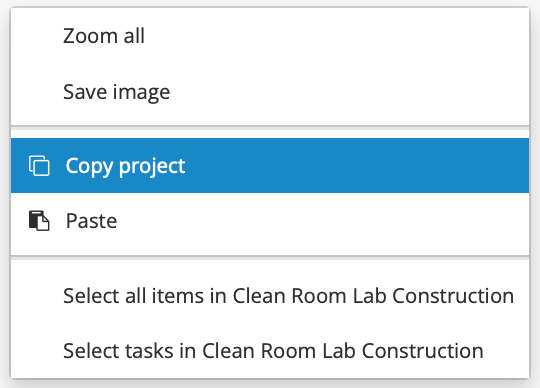
3. Import Data
You can import projects from:
-
Excel
-
Google Sheets
-
Microsoft Project
-
Primavera P6
To import, open the Plan menu and select Import.
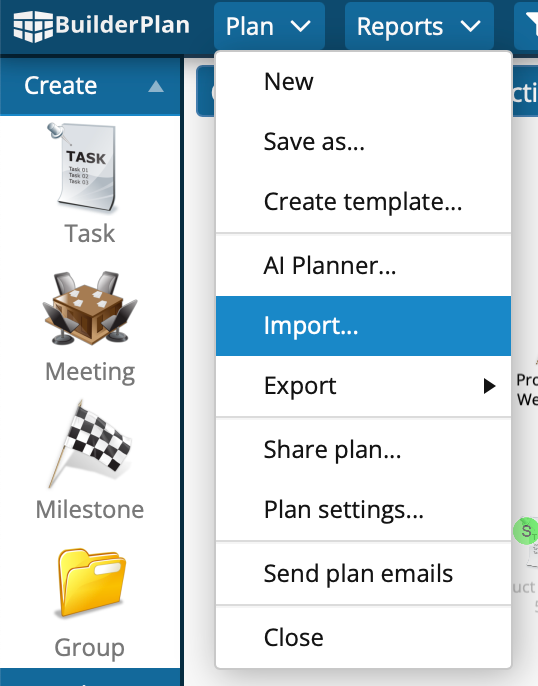
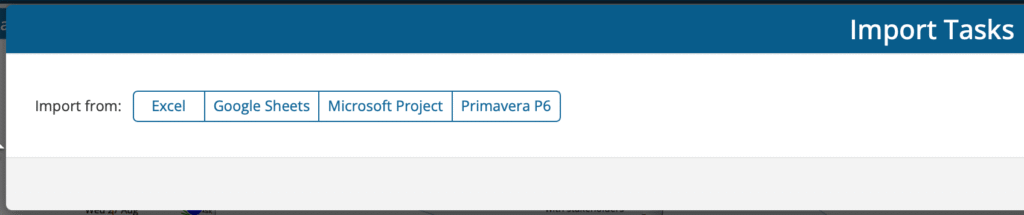
4. Use the AI Planner
AI can automatically generate a starting point for your plan.
-
From the Plan menu, select AI Planner.
-
Describe your project in as much detail as you like, or paste text from an external document.
The system will generate a high-level plan and schedule, displayed on the Whiteboard and in the Gantt chart.
-
If your Whiteboard already has data, a new Whiteboard is created.
-
You can right-click any task and choose Expand with AI. The task becomes a group, and AI generates new tasks inside that group based on the overall project context.
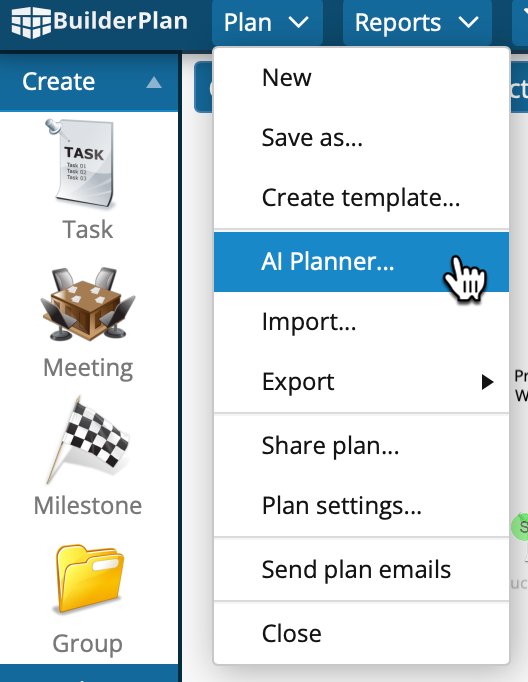
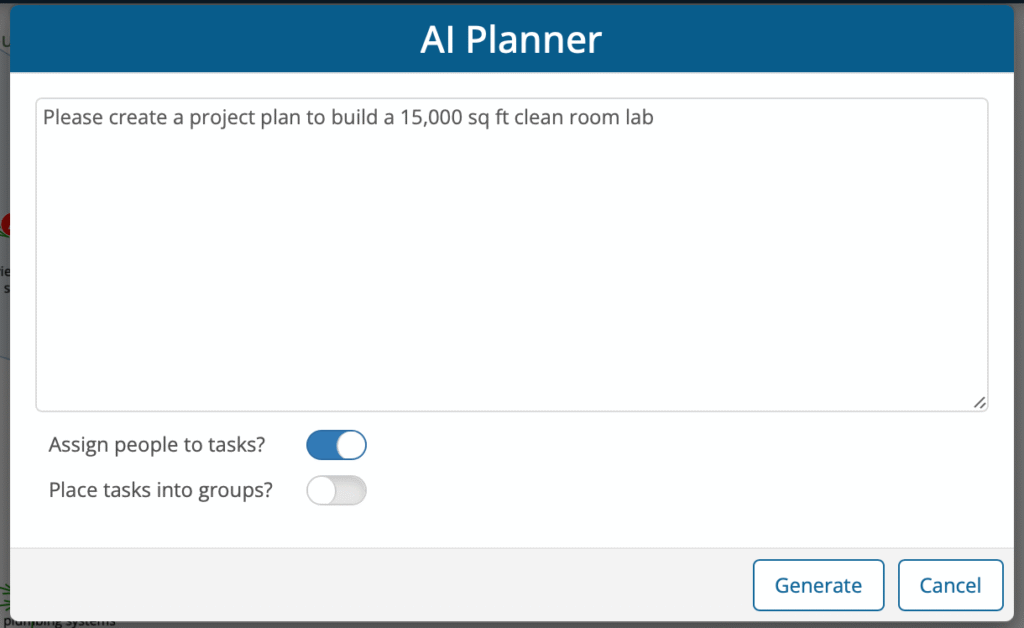
5. Build Manually
You can always create a plan from scratch by using the Icons Panel on the left of the Whiteboard:
-
Drag and drop Tasks, Meetings, Milestones, and Groups.
-
Or, double-click anywhere on the Whiteboard to create a task, milestone, or group.
To group tasks:
-
Create an empty group and drag tasks into it, or
-
Select multiple tasks (using Control-Click or Box Select) and right-click to choose Group.
Copy and Paste
One of the fastest ways to scale up a plan is with Copy and Paste. Many projects have repeating structures (for example, Floor 1, Floor 2, Floor 3). Instead of rebuilding from scratch, you can duplicate existing work directly on the Whiteboard.
-
To copy, right-click any task or group (this also selects it) and choose Copy.
-
Right-click again and choose Paste to duplicate it.
💡 Pro Tip: Use Copy and Paste to quickly create repetitive sections of your plan — it’s the fastest way to scale up once you’ve started.
As you build, the Gantt chart below the Whiteboard automatically updates to reflect your changes.