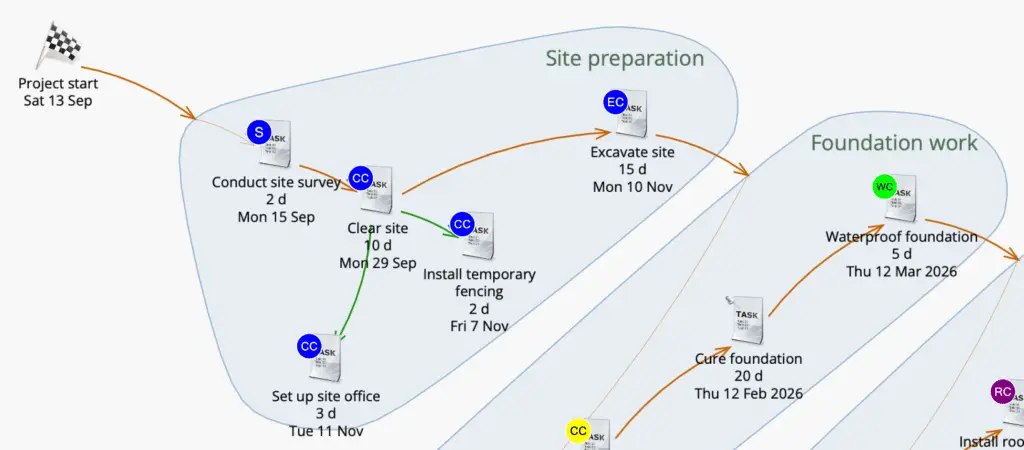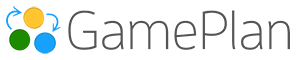Use the Display tab to choose what appears under each icon on the Whiteboard. It’s an easy way to tune how much detail you see at a glance.
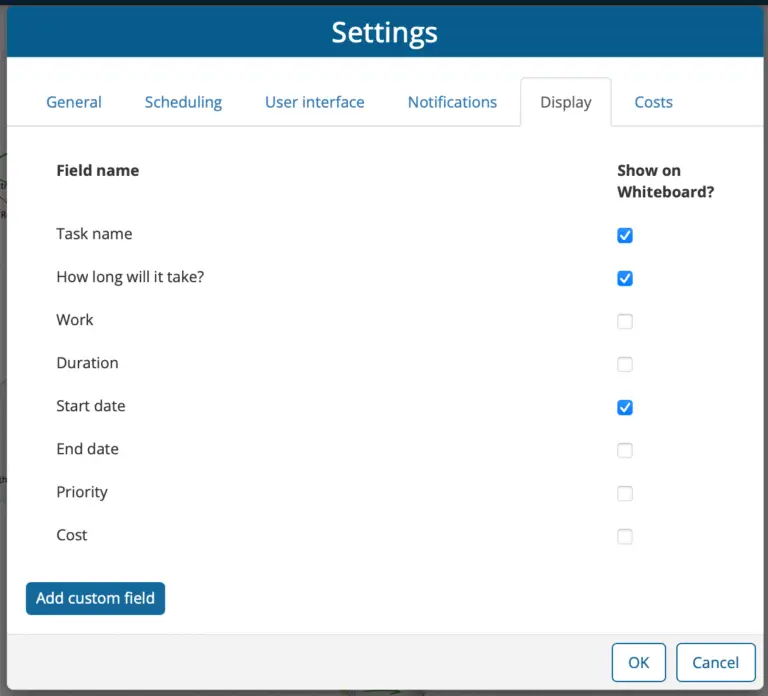
What shows where
Tasks & collapsed Groups – You can toggle common fields on/off (e.g., How long will it take?, Work, Duration, Start date, End date, Priority, Cost).
Milestones – Milestones don’t have effort or duration. Their date is the key attribute and is always shown (unless Settings → User interface → “Always show date for Milestones” is turned off).
Built-in fields (quick reference)
Task name – The label under the icon. On by default.
How long will it take? – The planned effort you entered for the task. On by default for imported plans and plans created with AI.
Work – Total planned work hours (sums across assigned people).
Duration – Calendar time between start and finish.
Start / End date – Scheduled dates shown under the icon.
Priority / Cost – Optional metadata you may want in view.
Custom fields
If you need to show an extra bit of information under icons, click Add custom field to create your own label/value field. Common uses include:
Work order / PO numbers,
Internal tracking IDs
Custom fields:
Appear under the icons just like built-in fields
Are plan-specific (you define them per Plan).
Work best when they’re short—keep values concise to avoid visual clutter.