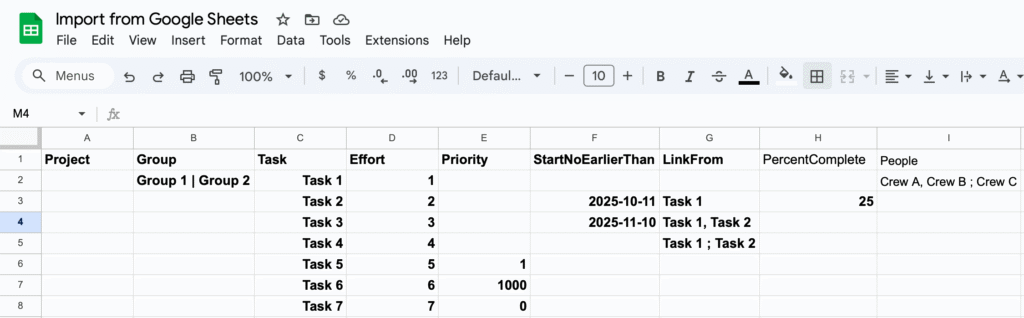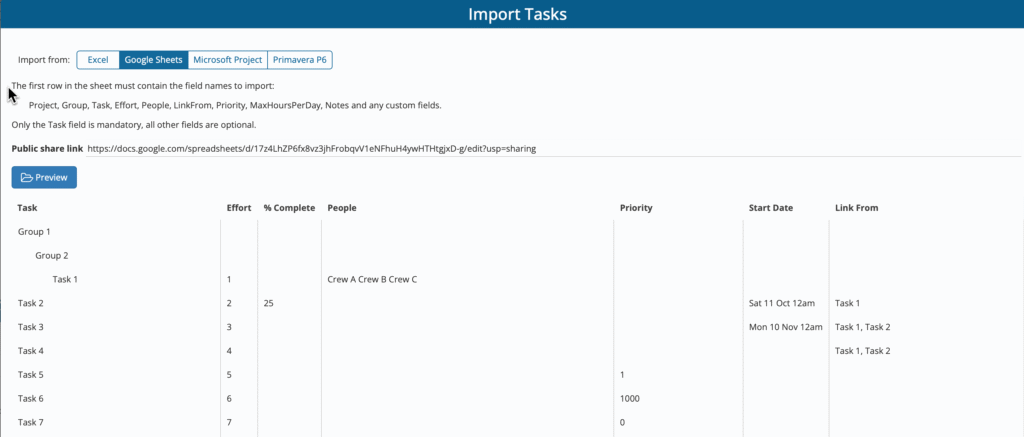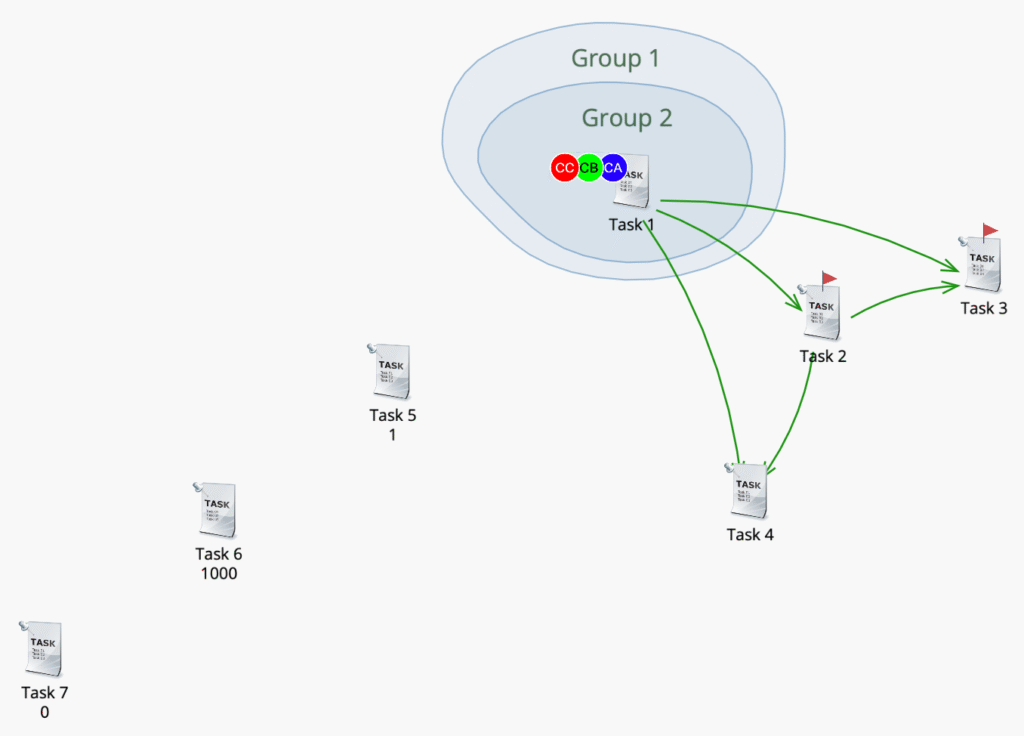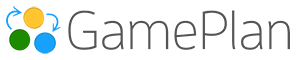Spreadsheet data can be imported directly from both Excel and Google Sheets.
From the Plan drop-down menu, click Import.
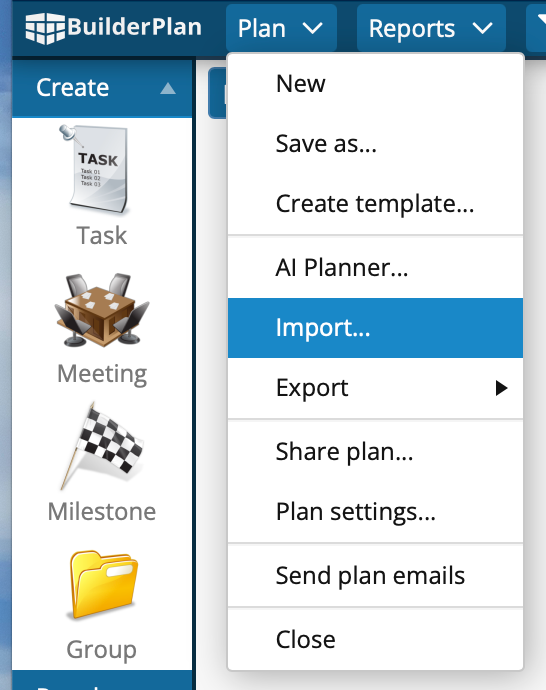
Importing from Excel
- Click Browse and select the
.XLSXfile to import.
Importing from Google Sheets
- In Google Sheets, change General access from Restricted to Anyone with the link.
- Click Copy link.
- In GamePlan, paste the link into the Public share link field and click Preview.
Worksheets
- If multiple worksheets exist in Excel or Google Sheets, only the first worksheet (the left-most tab) will be imported.
- The first row of the worksheet must contain the field names.
- Only Task and Effort are mandatory fields.
Field Names
The following field names are recognized:
- Project
- Group
- Task (mandatory)
- Effort (mandatory)
- PercentComplete
- StartNoEarlierThan
- LinkFrom
- People
- Min People
- Max People
- Priority
- MaxHoursPerDay
- Notes
- Any custom field names
Task = the task name.
Effort = how long the task will take to complete.
All other fields are optional.
Import Rules
- Nested Groups → Use the vertical pipe
|separator.- Example:
Install onsite utilities | Connect to water - (The pipe was chosen because it is rarely used in names.)
- Example:
- Multiple People → Use a comma or semi-colon to separate names.
- Example:
Crew A, Crew B ; Crew C
- Example:
- Multiple Predecessors → Use a comma if no commas exist in Task names.
- If Task names contain commas, use a semi-colon separator instead.
- Task Priorities → Use integer values between
0and1000.1000= highest priority0= lowest priority
Example
The following example shows data in a Google Sheet, previewed, and then imported successfully.