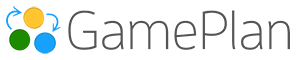User Interface Tab
The User Interface tab controls how scheduling information is displayed in BuilderPlan and GamePlan. These settings let you customize the date format, navigation behavior, and what information is shown on the Whiteboard and Gantt chart.
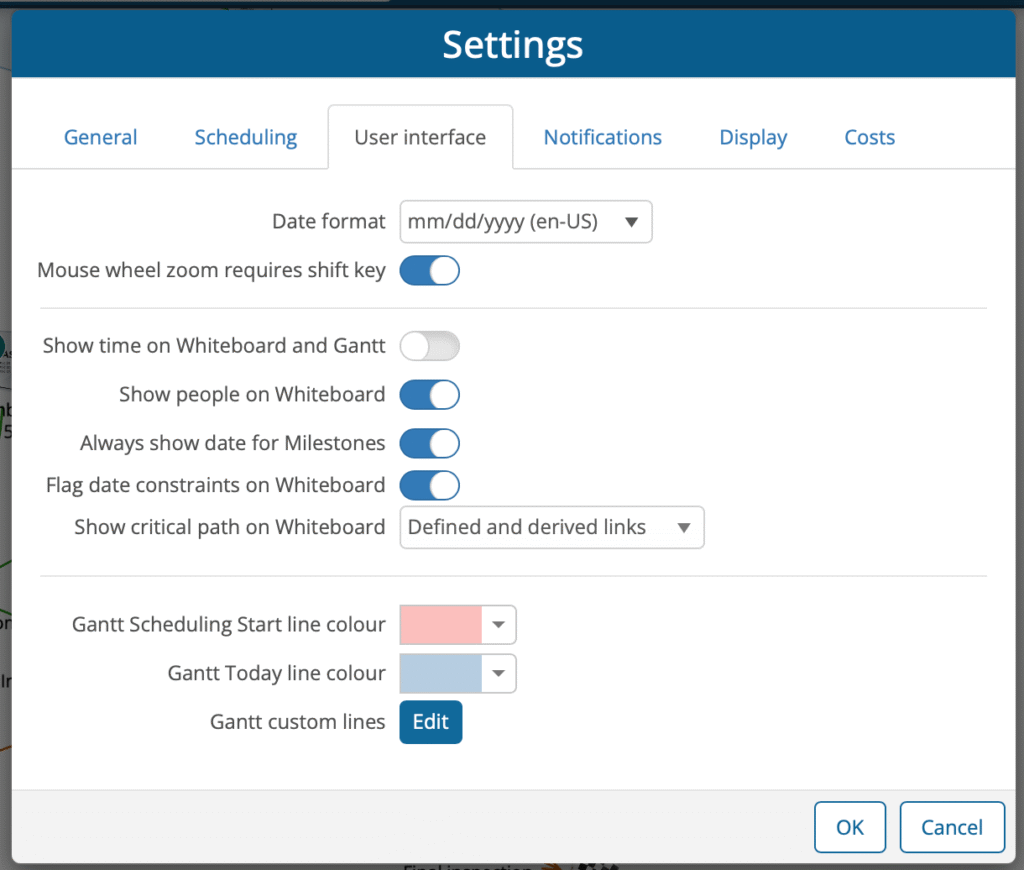
Date Format
Choose how dates are displayed in the application. Currently two formats are supported:
-
mm/dd/yyyy (en-US)
-
dd/mm/yyyy (en-AU)
Select the format that best matches your regional or organizational preferences.
Mouse Wheel Zoom Requires Shift Key
When enabled, zooming in and out of the Whiteboard or Gantt chart requires you to hold down the Shift key while using the mouse wheel.
This option was added specifically for users of Apple’s Magic Mouse and similar devices, where accidental zooming can occur while scrolling or clicking.
👉 If you use a Magic Mouse, enabling this option is strongly recommended to avoid unwanted zooming.
Show Time on Whiteboard and Gantt
When enabled, time of day is show with dates on the Whiteboard and Gantt chart.
👉 In many projects, the minimum scheduling period is one day, so showing time of day serves no purpose and adds clutter.
Show People on Whiteboard
Displays the resource icons (people and equipment) on the Whiteboard next to the assigned task.
This makes it easy to see at a glance who is responsible for each activity.
Always Show Date for Milestones
When enabled, milestone dates are always displayed on the Whiteboard, even if dates for tasks are hidden.
Most users keep this setting on, since milestone dates are critical for monitoring project progress.
Flag Date Constraints on Whiteboard
Displays a small red flag icon above any task with a date constraint.
Critical Path on the Whiteboard
On the Whiteboard, the critical path is highlighted using dark orange arrows, while non-critical dependencies are shown in green. The critical path is the chain of tasks that determines the project’s finish date—if any task on this path is delayed, the entire project will be delayed.
You can choose how the critical path is displayed:
-
No link colouring
Critical and non-critical links are displayed the same. Use this if you do not want visual emphasis on the critical path. -
Defined links only
Only the links you explicitly created between tasks or groups are highlighted in dark orange when they fall on the critical path. -
Defined and derived links
In addition to your defined links, GamePlan and BuilderPlan highlight derived links. These are automatically generated, lighter arrows that appear between groups to make it easier to visually follow the critical path across multiple groups. Derived links cannot be selected or edited; they are for clarity only.
💡 Pro Tip: Most users find “Defined and derived links” the most informative option, since it makes the critical path easy to trace without changing any of your actual task dependencies.
The Gantt chart displays two reference lines: the Scheduling Start line and the Today line. These are subtle by default but can be customized in Plan Settings.
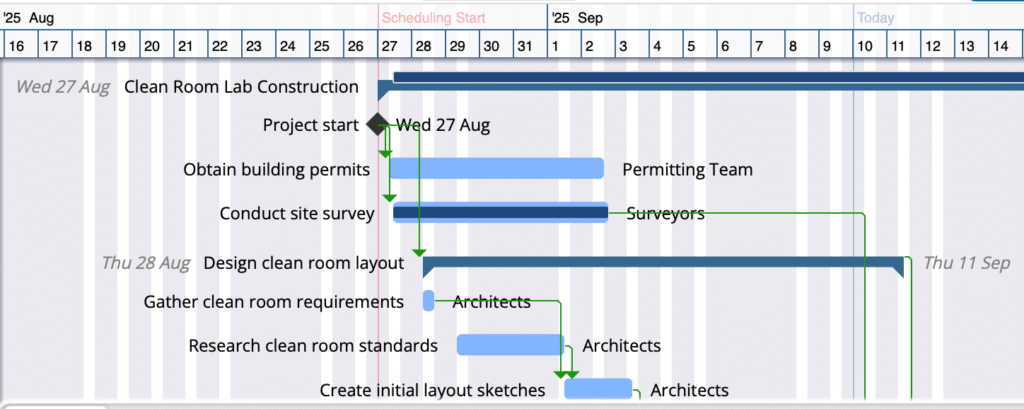
Scheduling Start (red) and Today (blue) lines shown subtly in the background of the Gantt chart.
Gantt Scheduling Start Line Colour
This line shows the date when scheduling begins for all unfinished work. By default, it is displayed subtly in the background so that it does not distract from task bars or dependency arrows. You can change its colour if you prefer to make it more prominent.
Gantt Today Line Colour
This line shows the current date (“Today”). Like the Scheduling Start line, it is intentionally muted by default, serving as helpful background information without overwhelming the chart. You can adjust the colour to increase its visibility if desired.
Gantt Custom Lines
You can add your own vertical lines to the Gantt chart to highlight important dates. These lines span the full height of the Gantt chart and help call out deadlines, review points, or other milestones that are important to your project.
To add a custom line, click Edit next to Gantt custom lines. In the dialog that appears, you can:
-
Label the line to identify its purpose (e.g., Client review).
-
Choose a date for where the line will appear on the Gantt chart.
-
Select a colour for the line, including transparency.
-
Include in PDF? toggle determines whether the line will appear in exported reports.
You can add as many custom lines as you need.
💡 Pro Tip: If the important date you want to highlight already corresponds to a milestone in your plan, it is simpler to toggle Line on Gantt for that milestone instead of adding a separate custom line