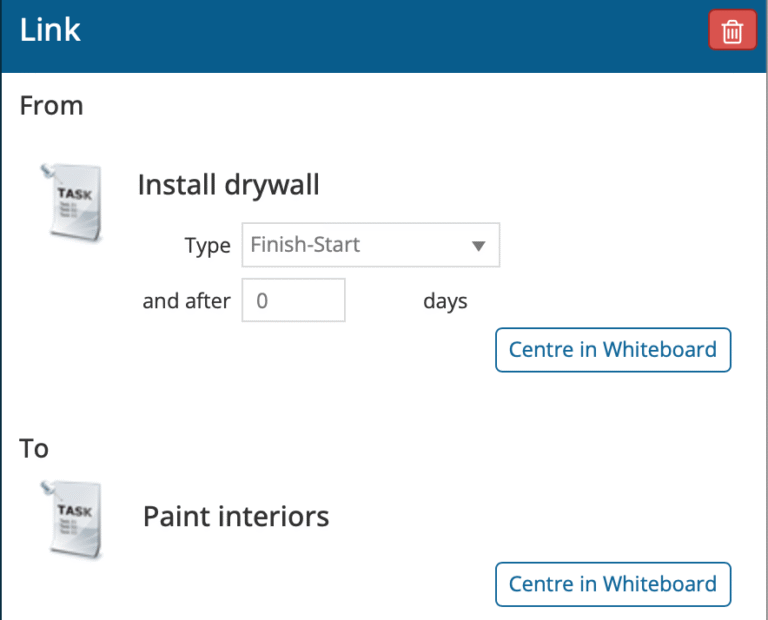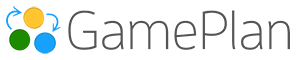Summary
In June we introduced updates to improve both planning detail and usability. Highlights include task expansion with AI, customizable Gantt chart columns and PDFs, milestone prioritization tools, and easier navigation of task dependencies.
Expand with AI
Select any task and let AI expand it into a group with detailed subtasks, generated in the context of your full project plan.
This can:
Save hours when creating detailed schedules.
Help newer planners by suggesting tasks they may not have considered.
⚠️ Note: Expanding with AI rearranges the Whiteboard to fit the new group. If you’ve done extensive manual layout, create a copy of your plan first, run the AI expansion there, and copy the results back into your main plan.
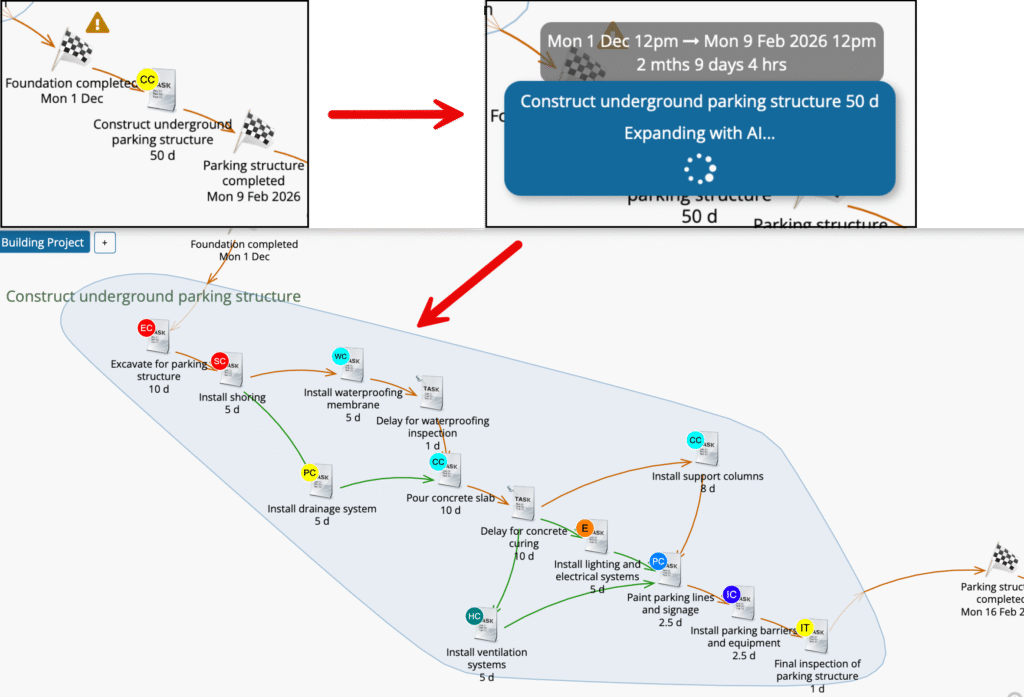
Additional Columns in the Gantt Chart
You can now show more than just the task name in the Gantt chart.
Choose which columns to display, and those same columns will also appear in the exported Gantt chart PDF.
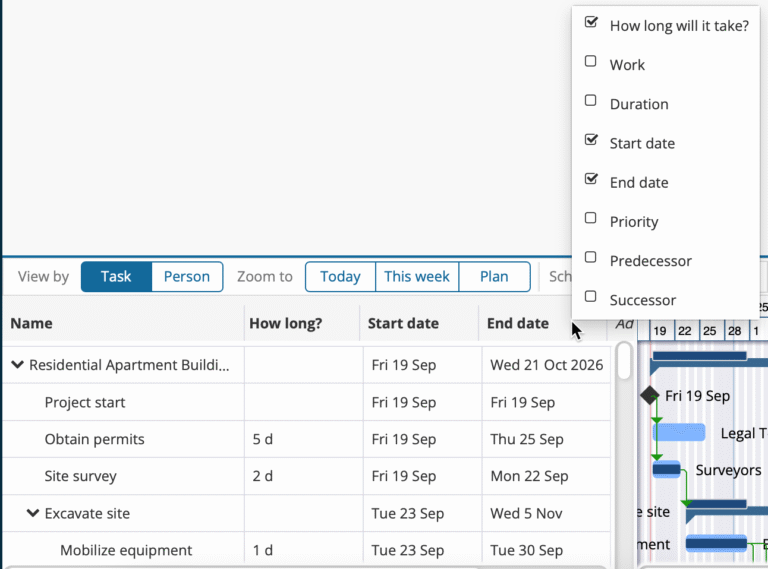
Company Logo, Title, and Notes on Gantt Chart PDF
Gantt chart PDFs are now more customizable. Add your company logo, and set a custom title and notes.
Additionally, the current date and page numbers are now automatically included in the footer of every page.
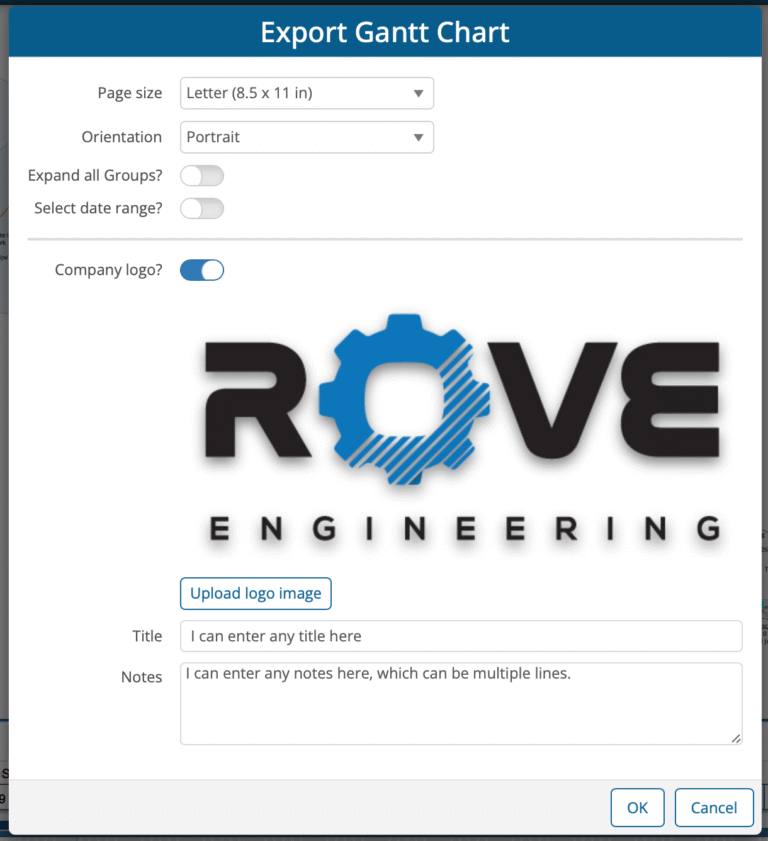
Select All Upstream Tasks for a Milestone
Right-click on a milestone and instantly select all upstream tasks.
This makes it easy to set priorities for every task leading to that milestone in one action.
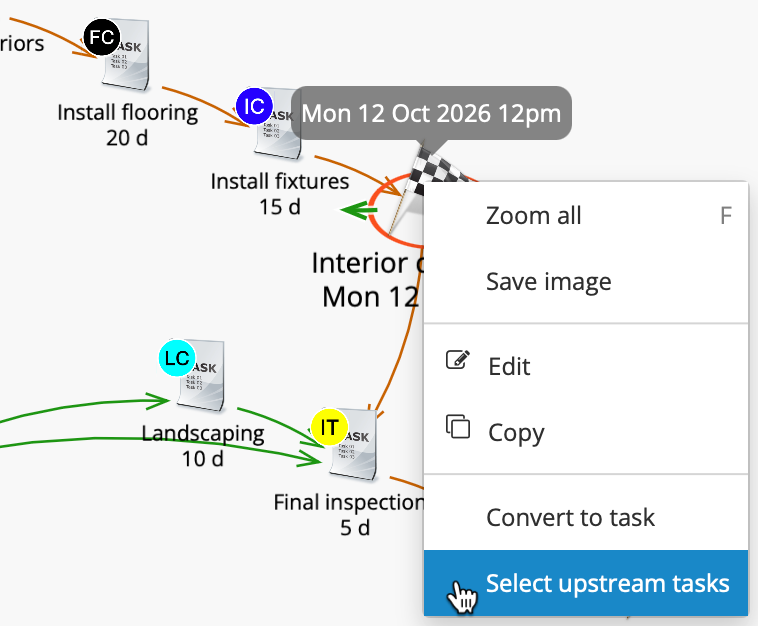
Convert Between Milestones and Tasks
Imported data sometimes creates milestones where you really need tasks (when the Effort is set to 0 in Project, P6 or spreadsheets).
Now you can easily convert milestones to tasks or tasks to milestones, directly within GamePlan.
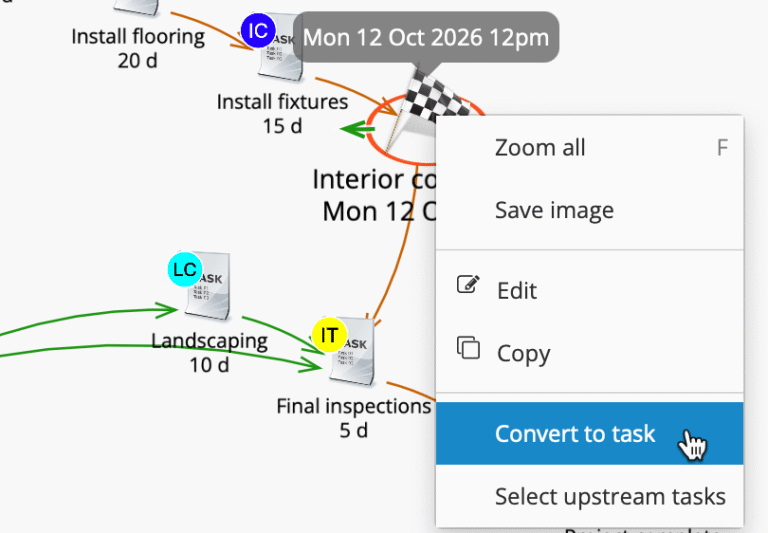
Milestones Below Collapsed Groups on Gantt Chart
When you collapse groups in the Gantt chart, any milestones within the group can now remain visible.
This was a customer request to help keep key project dates visible when showing only the summary bars on the Gantt chart.
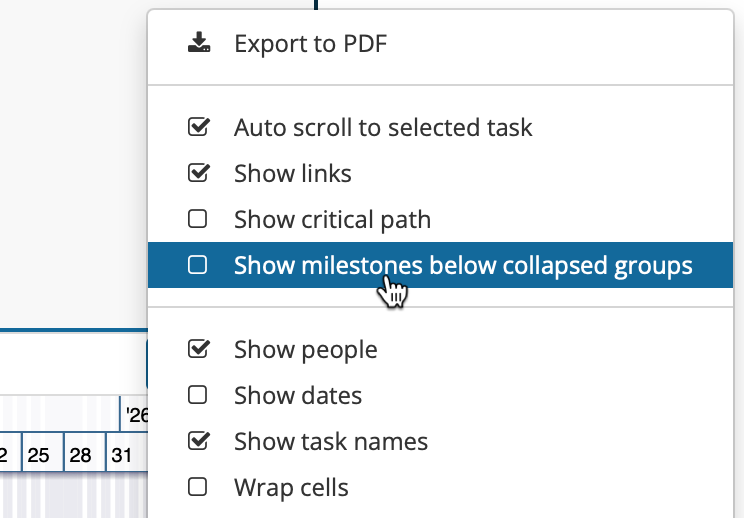
Navigate to Successors and Predecessors
For large projects, it’s now easier to trace dependencies.
When you select a link, new Center in Whiteboard buttons appear in the Data Panel for both predecessor and successor tasks.
Clicking these automatically pans the Whiteboard to centre the related task, even if it’s on another Whiteboard.