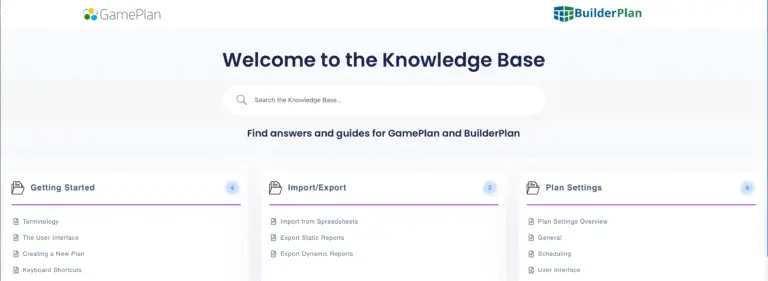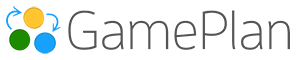Summary
This month we’ve introduced a wide range of improvements across GamePlan. One highlight is the dynamic and automatic Whiteboard layout, which allows users to efficiently analyse large project plans imported from Microsoft Project and Primavera P6.
Alongside this, we’ve added keyboard shortcuts for faster Whiteboard interaction, inline Gantt chart editing, and enhancements to our AI Planner. We are also rolling out a new Knowledge Base, giving both new and advanced users better support and resources.
Dynamic Whiteboard Layout
In Plan Settings > Display, you can now enable Dynamic Whiteboard Layout. With this on, the Whiteboard automatically rearranges itself every time you make a change on the Whiteboard, including when you expand or collapse a group. This ensures the Whiteboard space is used efficiently and your project plan remains as easy as possible to follow.
This innovation makes it possible, for the first time, to truly analyze very large plans imported from Microsoft Project or Primavera P6.
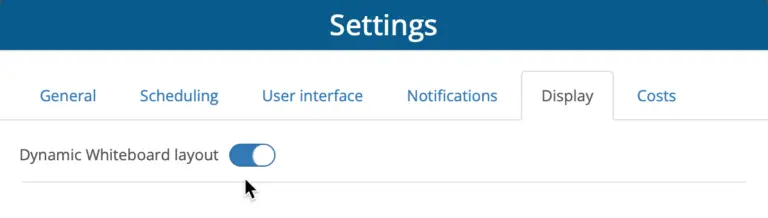
Keyboard Shortcuts
We’ve added new shortcuts for faster analysis of large plans:
-
Ctrl+A: Select all
-
F: Fit/Zoom all
-
Tab: Expand or collapse a group
-
– (minus): Collapse a group
-
= (equals): Expand a group
-
↓ (arrow down): Select successors
-
↑ (arrow up): Select predecessors

Arrange Menu
Use the new Arrange submenu to apply Automatic Layout, or to rotate groups and tasks 90 degrees clockwise or counterclockwise.
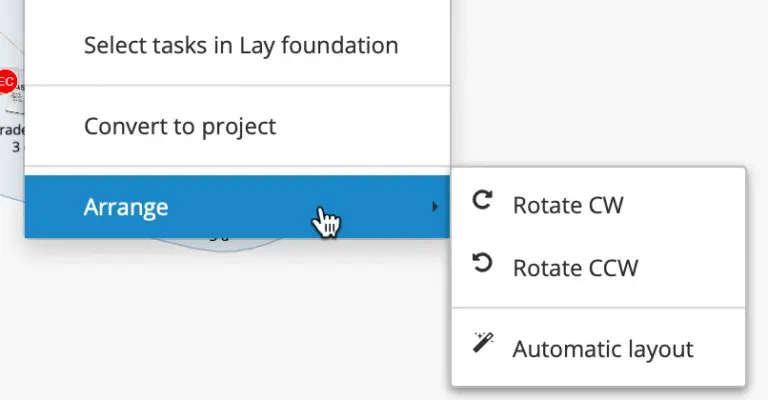
Inline Gantt Chart Editing
You can now double-click directly in the Gantt chart (Name and Effort fields) to update values.
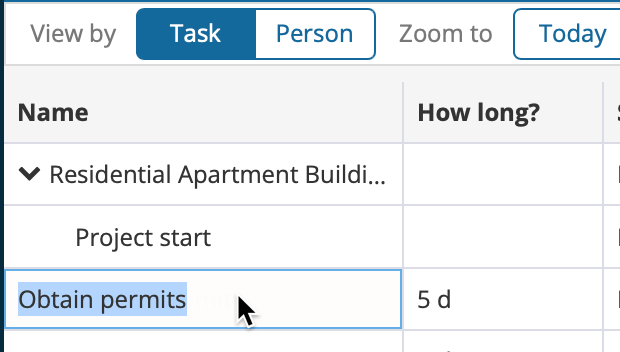
AI Planner
Our AI Planner has been improved to generate more detailed project plans based on your prompt.
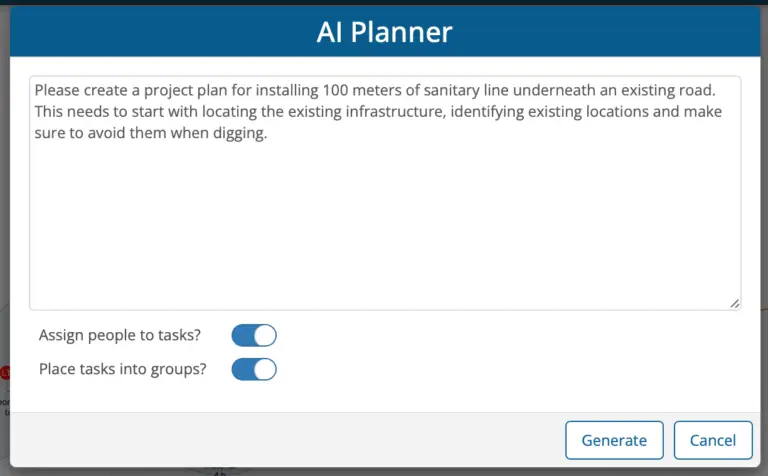
Knowledge Base
We’ve retired the old Knowledge Base and have begun building a new Knowledge Base. 15 KBAs are published so far, with more coming soon to support both new and advanced users.